How do I manage Document Level URL for a particular Document Group Documents in Manage Internal Documentation (MID)?
| 1. |
Login to your account using the username and password provided. |
|
| 2. |
Click on the Fleet Management tab. |
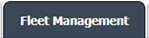 ![]() |
| 3. |
Hover on the Document Management Centre tab. |
 ![]() |
| 4. |
Click on the Manage Internal Documentation tab. |
 ![]() |
| 5. |
Select Client and other relevant fields. |
 |
| 6. |
After selecting related information VIEW button will be visible. Click on it. It will open a new window.
|
 |
| 7. |
Click on the view icon of the row to view inner documents. It will open a new window. |
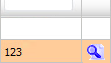 |
| 8. |
In a new window, Go to the document group name's Line and click on the Manage Document Level URLs.
Note: Email will be triggered for all the documents URLs within the document Group. |
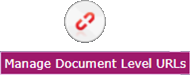 |
| 7. |
It will open Popup. You can copy the URL to the clipboard or you can directly mail this URL by clicking on the EMAIL button. |
 |
| 8. |
The expiry of the URLs can also be managed by the below options.
Note :
If "Limited" is selected, you will have option to enter no. of days the link should be valid for. We can enter Minimum 1 day or Maximum 99 days.
|
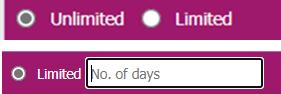 |
| 9. |
We have two more options to secure the generated URL.
1. With Login : The receiver need to have a login of FLYdocs to access the URL.
2. Without Login : The URL will be accessible to all without any need of logging into FLYdocs.
|
 |
| 10. |
You will have option to add the Email ID to send the PDF link directly to that particular Mail ID.
|
 |
|
Riyaz Mirza
Comments