|
Table of Contents : |
How do I generate a Forecast Chart?
| 1. | Login to your account using the username and password provided. | |
| 2. | Hover over the Reports tab and Click on the Third Party Audit Trail tab. | 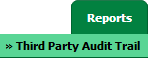 |
| 3. | Navigate to right hand side of the page and Select Forecast Chart option from the list. |  |
| 4. | Click on the VIEW CHART button. It will open a new window. | 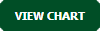 |
| 5. | Select Client, Aircraft and other relevant details from the list. |  |
| 6. | Click on the VIEW button to generate Forecast Chart. |  |
How do I export a Forecast Chart?
| 1. | Login to your account using the username and password provided. | |
| 2. | Hover over the Reports tab and Click on the Third Party Audit Trail tab. | 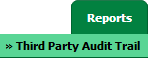 |
| 3. | Navigate to right hand side of the page and Select Forecast Chart option from the list. |  |
| 4. | Click on the VIEW CHART button. It will open a new window. | 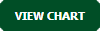 |
| 5. | Select Client, Aircraft and other relevant details from the list. |  |
| 6. | Click on the VIEW button to generate Forecast Chart. |  |
| 7. | Click on the EXPORT CHART button. |  |
| 8. | It will show you Popup asking whether you want to open or save file. |  |
| Note:- If you do not see this option appear it is due to access restrictions for your user account. please contact an administrator. |
Lauren Partridge
Comments