|
Table of Contents : |
How do I give the permission of template fields to Users?
| 1. | Login to your account using the username and password provided. | |
| 2. | Click on the Masters tab. |  |
| 3. | Hover on the FLYdoc Management tab and Click on the FLYdoc Templates tab. |  |
| 4. | Select Client from the list and Select other required fields. |  |
| 5. | Go to end of the record from grid that you want to access and Click on the view icon. It will open a new window. |  |
| 6. | Once the new window will open, Select Template from the grid for which you want to give an access of Template fields. |  |
| 7. | Please click on button named as "SHOW TEMPLATE FIELDS To" that will open a new page. |  |
| 8. | Select FLYflow Type and User Type from the list. Note: At the level of Select User Type, User has to select the same level of User type that has been considered in Users page. |
 |
| 9. | Filter for the desired user(s) using the combo boxes on top of the page. |  |
| 10. | Select Users from the list. Note: You can select multiple users by clicking on Control Key. |
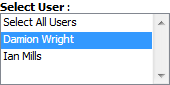 |
| 11. | Select fields from the template you wish to assign to user. | 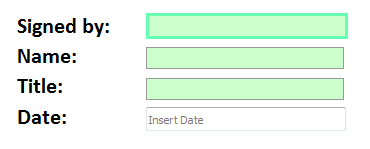 |
| 12. | Click on SAVE button. |  |
| Note:- If you do not see this option appear it is due to access restrictions for your user account. please contact an administrator. |
Lauren Partridge
Comments