|
Table of Contents : |
How do I add FLYdoc Templates?
| 1. | Login to your account using the username and password provided. | |
| 2. | Click on the Masters tab. |  |
| 3. | Hover on the FLYdoc Management tab and Click on the FLYdoc Templates tab. |  |
| 4. | Click on the ADD button on the right side of the page. It will open a new window. |  |
| 5. | Select Client from the list and Select other relevant details. |  |
| 6. | Click on the SAVE CONTENT button. | 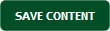 |
| 7. | It will show you Popup window. Click on the OK button. | 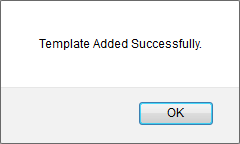 |
How do I edit FLYdoc Templates?
| 1. | Login to your account using the username and password provided. | |
| 2. | Click on the Masters tab. |  |
| 3. | Hover on the FLYdoc Management tab and Click on the FLYdoc Templates tab. |  |
| 4. | Select Client and other required fields. |  |
| 5. | Go to grid and Click on the view icon. It will open a new window. |  |
| 6. | Select the record that you would edit. |  |
| 7. | Click on EDIT button. It will open a new window. |  |
| 8. | Select Client from the list and Select other relevant details. |  |
| 9. | Click on the SAVE CONTENT button. | 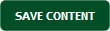 |
| 10. | It will show you Popup window. Click on the OK button. | 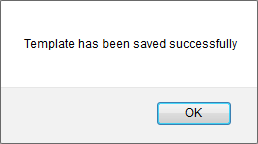 |
How do I delete FLYdoc Templates?
| 1. | Login to your account using the username and password provided. | |
| 2. | Click on the Masters tab. |  |
| 3. | Hover on the FLYdoc Management tab and Click on the FLYdoc Templates tab. |  |
| 4. | Select Client and other required fields. |  |
| 5. | Go to grid and Click on the view icon. It will open a new window. |  |
| 6. | Select the record that you would delete. |  |
| 7. | Click on the DELETE button on the right side of the page. |  |
| 8. | It will show you Popup window. Click on the OK button. | 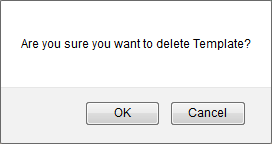 |
| 9. | It will show you Popup window. Click on the OK button. | 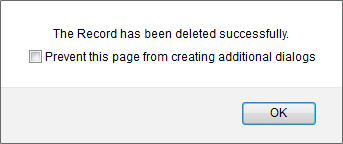 |
| 1. | Login to your account using the username and password provided. | |
| 2. | Click on the Masters tab. |  |
| 3. | Hover on the FLYdoc Management tab and Click on the FLYdoc Templates tab. |  |
| 4. | Click on AUDIT TRAIL button. It will open Audit Trail page in a new window. | 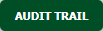 |
| 5. | Select filter types to filter Audit Trail Report. Like filter by keyword, filter by operations, filter by date, filter by client etc. | 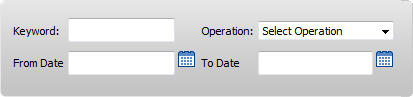 |
| 6. | Click on FILTER button to filter Audit Trail report. It will show filtered data into grid. |  |
| 1. | Login to your account using the username and password provided. | |
| 2. | Click on the Masters tab. |  |
| 3. | Hover on the FLYdoc Management tab and Click on the FLYdoc Templates tab. |  |
| 4. | Click on AUDIT TRAIL button. It will open Audit Trail page in a new window. | 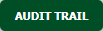 |
| 5. | Select filter types to filter Audit Trail Report. Like filter by keyword, filter by operations, filter by date, filter by client etc. | 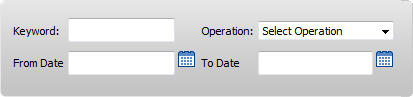 |
| 6. | Click on EXPORT button. |  |
| 7. | It will show you Popup asking whether you want to open or save file. |  |
| Note:- If you do not see this option appear it is due to access restrictions for your user account. please contact an administrator. |
Riyaz Mirza
Comments