|
Table of Contents : |
How do I edit header?
|
How do I delete header?
|
How do I reorder headers?
|
How do I view Audit Trail for header?
|
How do I export Audit Trail for header?
|
Note:- If you do not see this option appear it is due to access restrictions for your user account. please contact an administrator.
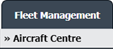


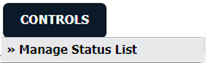
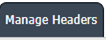



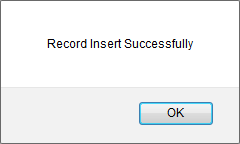
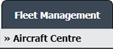
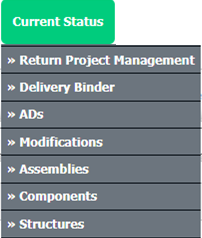
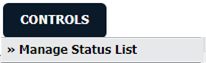
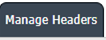


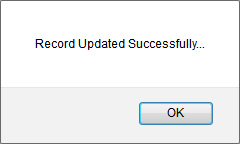
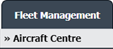
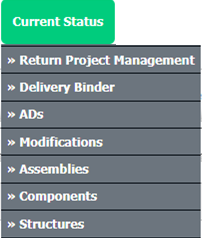
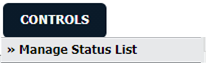
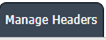

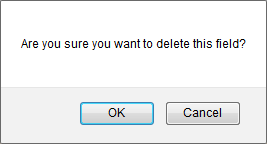
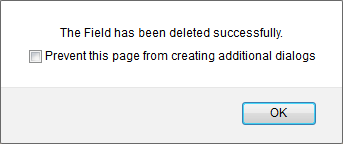
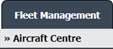
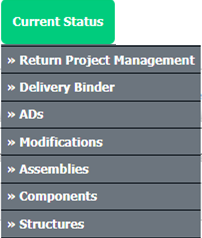
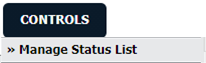
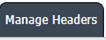

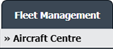
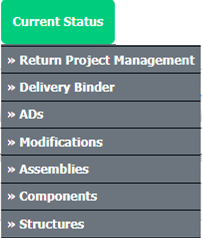
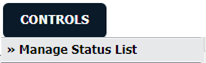
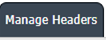
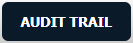
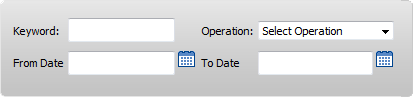

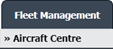
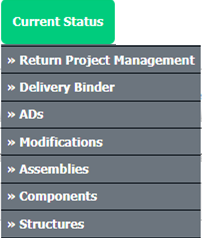
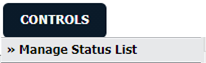
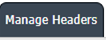
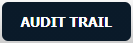


Lauren Partridge
Comments