|
Table of Contents : |
How do I drag and drop documents into FSCC?
| 1. | Login to your account using the username and password provided. Note: These login details will be the same as the FLYdocs web platform. |
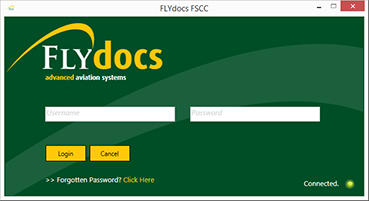 |
| 2. | Select a Client from the Client dropdown and then select 'OK'. | 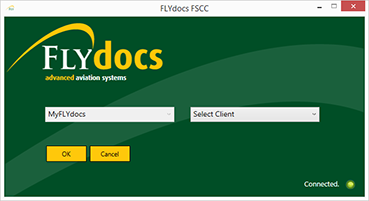 |
| 3. | Select the sub tab for Historic/ BAU Scanning. | 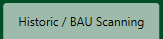 |
| 4. | Select a Centre. |  |
| 5. | Select a component from the grid. | |
| 6. | Select the 'View' icon at the right side of the component row to enter the Box/ Folder level window for the selected component. |  |
| 7. | Double click on the box you want to enter. | |
| 8. | Double click on the folder where you want to upload documents. | |
| 9. | Click on the DRAG AND DROP button. It will show you Popup window. | 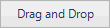 |
| 10. | From your PC, drag and drop the documents that you want to upload. | 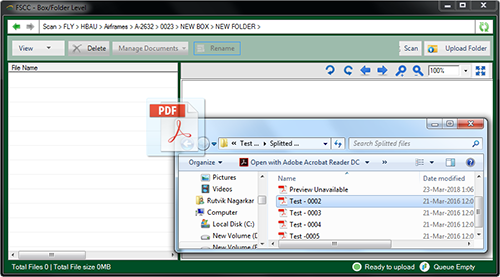 |
| 11. | Click on the UPLOAD FOLDER button. | 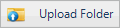 |
| 12. | It will show you Popup message. Click on OK button. | 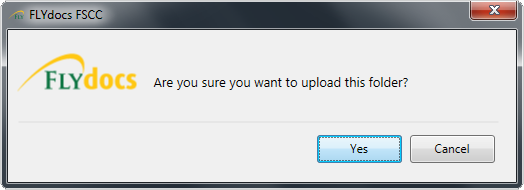 |
Lauren Partridge
Comments