|
Table of Contents : |
How do I Drag and Drop documents from MH to Current Status?
| 1. | Login to your account using the username and password provided. | |
| 2. | Hover over the Fleet Management tab and Click on Aircraft Centre Tab. | 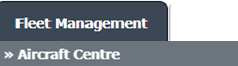 |
| 3. | Select the Record from the Grid. |  |
| 4. | Hover over Current Status and Select any tab from dropdown. It will open new window. | 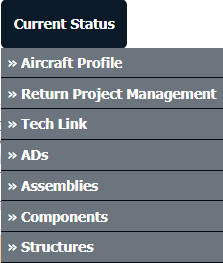 |
| 5. | Click on view icon of row to view inner documents. It will open new window. | 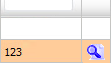 |
| 6. | In the new window, You can drop documents here which you drag from MH. So keep that window open. |  |
| 7. | Now again go to home page and hover over the Fleet Management tab and Click on Aircraft Centre Tab. | 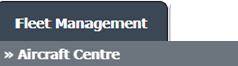 |
| 8. | Scroll down and select record you wish to view. |  |
| 9. | Hover over the Maintenance Status button and Click on the Maintenance History button. It will open new window. NOTE: The Maintenance Status button will become active once an aircraft record has been selected. |
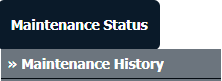 |
| 10. | Click on the Open Folder Icon. It will open new Window. |  |
| 11. | Select the document you want to drag and drop into CS. Note: You can select one or more documents to drag and drop. |
 |
| 12. | Click on Drag and Drop Files icon and move it to CS documents window which you have opened before. | 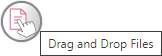 |
| Note:- User have to make sure that CS documents and MH documents windows should be opened together to use this functionality. |
Lauren Partridge
Comments