|
Table of Contents : |
How do I drag and drop a box into FSCC?
| 1. | Login to your account using the username and password provided. Note: These login details will be the same as the FLYdocs web platform. |
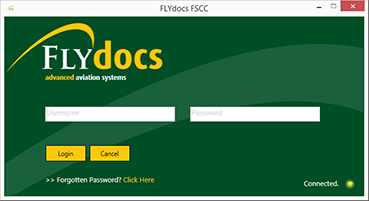 |
| 2. | Select a Client from the Client dropdown and then select 'OK'. | 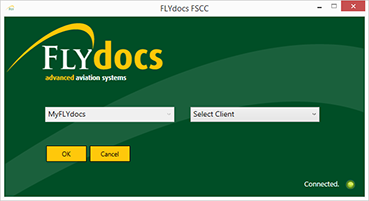 |
| 3. | Click on Scan at Source tab. | 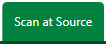 |
| 4. | Select the sub tab for Historic/ BAU Scanning. | 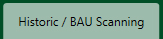 |
| 5. | Select a Centre. |  |
| 6. | Select a component from the grid. |  |
| 7. | Select the 'View' icon at the right side of the component row to enter the Box/ Folder level window for the selected component. |  |
| 8. | From your PC, drag and drop the box into the Box/ Folder Level window. Note: Your box MUST meet the FLYdocs folder structure (Folder ->> Sub-Folder ->> files). |
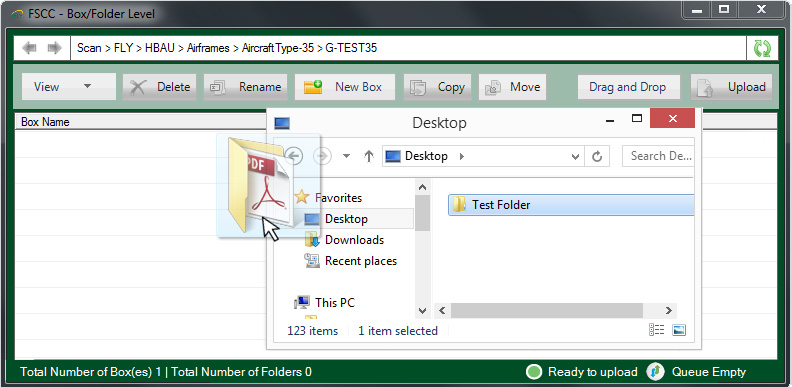 |
Lauren Partridge
Comments