|
Table of Contents : |
How do I scan Documents into a Folder?
| 1. | Login to your account using the username and password provided. Note: These login details will be the same as the FLYdocs web platform. |
 |
| 2. | Select a Client from the Client dropdown and then select 'OK'. | 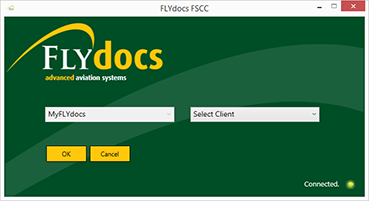 |
| 3. | Click on Scan at Source tab. | 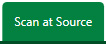 |
| 4. | Select Historic/BAU Scanning | 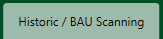 |
| 5. | Select a Centre |  |
| 6. | Select a Component from the grid. |  |
| 7. | Select the 'View' icon at the right side of the component row to enter the Box/ Folder level window for the selected component. |  |
| 8. | Double click on the box you want to enter. |  |
| 9. | Then double click and enter the Folder you wish to add documents to. |  |
| 10. | Once within the folder, select the 'SCAN TO FOLDER' button at the top right corner of the window. |  |
| 11. | Select the 'SELECT SCANNER' button at the top left corner of the window to select the scanner which is attached your machine. |  |
| 12. | Once you have selected the scanner you are using, select the 'Scheme Settings' Window. Set the Scheme Setting within this Window. Press Save |  |
| 13. | Press the 'QUICK SCAN' Button to bring up the settings window. Select your settings and press Scan |  |
Lauren Partridge
Comments