|
Table of Contents : |
How do I select current operator?
| 1. | Login to your account using the username and password provided. Note: These login details will be the same as the FLYdocs web platform. |
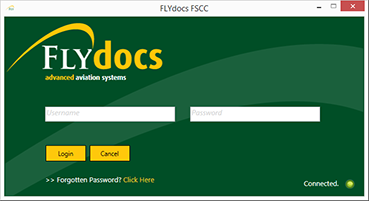 |
| 2. | Select a Client from the Client dropdown and then select 'OK'. | 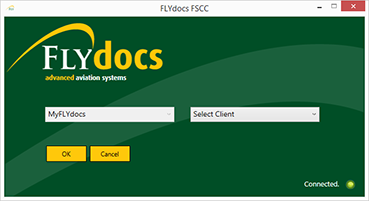 |
| 3. | Click on Scan at Source tab. | 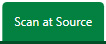 |
| 4. | Select Historic/ BAU Scanning | 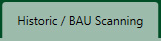 |
| 5. | Select a Centre. |  |
| 6. | Select a Component from the grid and click on 'View' icon at the end of the row to add Box/Folder. |  |
| 7. | Select the 'NewBox' button at the top of the window to add a box and double click on the box to add a folder within. | 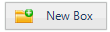 |
| 8. | Select the 'New Folder' button at the top of the window. | 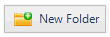 |
| 9. | Within the grid below enter the name of the Folder. | 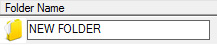 |
| 10. | Press 'ENTER' on your keyboard to save the folder you have created. |  |
| 11. | On right side select 'Operator' and 'Tag Types'. | 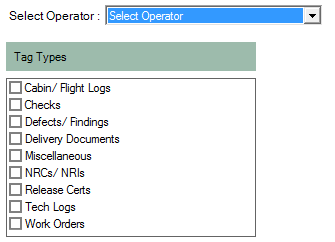 |
| 12. | Click on SAVE button. |  |
Lauren Partridge
Comments