|
Table of Contents : |
How do I select an operator while tagging?
| 1. | Login to your account using the username and password provided. Note: These login details will be the same as the FLYdocs web platform. |
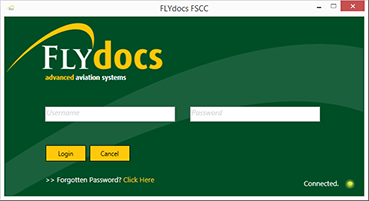 |
| 2. | Select a Client from the Client dropdown and then select 'OK'. | 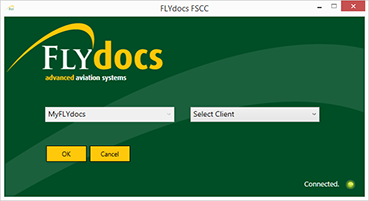 |
| 3. | Select the sub tab for Historic/ BAU Scanning. | 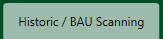 |
| 4. | Select a Centre. |  |
| 5. | Select a component from the grid. | |
| 6. | Select the 'View' icon at the right side of the component row to enter the Box/ Folder level window for the selected component. |  |
| 7. | Double click on the box you want to enter. | |
| 8. | Open the tagging panel by selecting 'Tag Folders' from the Manage Documents dropdown. | |
| 9. | Select the folder you want to tag and assign to a particular operator. | |
| 10. | Select the combo box for 'Select Operator' and select an operator. | 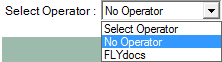 |
| 11. | Then select a tag type from the select below. | 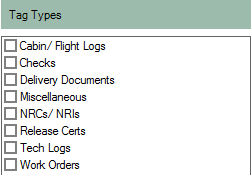 |
| 12. | Click on SAVE button to save your operator. |
Lauren Partridge
Comments