|
Table of Contents : |
How do I use the 'Create my folder while tagging' functionality?
| 1. | Login to your account using the username and password provided. Note: These login details will be the same as the FLYdocs web platform. |
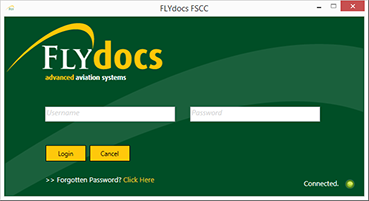 |
| 2. | Select a Client from the Client dropdown and then select 'OK'. | 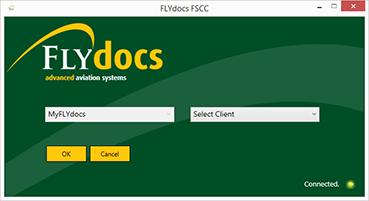 |
| 3. | Select the tab Scan at Source at the top of the application. | |
| 4. | Select the sub tab for Historic/ BAU Scanning. | 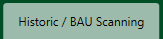 |
| 5. | Select a Centre. |  |
| 6. | Select a component from the grid. | |
| 7. | Select the 'View' icon at the right side of the component row to enter the Box/ Folder level window for the selected component. |  |
| 8. | Double click on the box you want to enter. | |
| 9. | Open the tagging panel by selecting 'Tag Folders' from the Manage Documents dropdown. | |
| 10. | Select the tick box for 'Create my folder while tagging'. | |
| 11. | Select a tag type. | 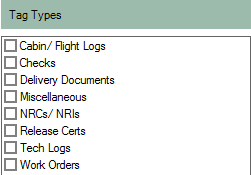 |
| 12. | Fill in the fields accordingly and the data will populate into the folder name. | 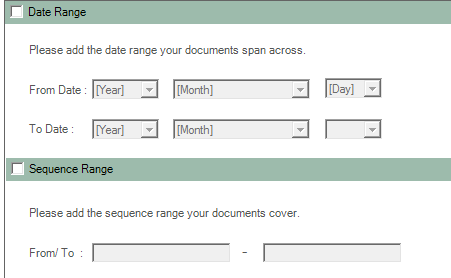 |
Lauren Partridge
Comments