|
Table of Contents : |
| 1. | Login to your account using the username and password provided. Note: These login details will be the same as the FLYdocs web platform. |
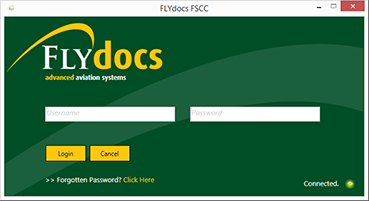 |
| 2. | Select a Client from the Client dropdown and then select 'OK'. | 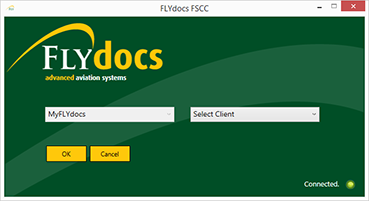 |
| 3. | Select the sub tab for Historic/ BAU Scanning. | 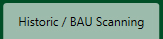 |
| 4. | Select a Centre. |  |
| 5. | Select a component from the grid. | |
| 6. | Select the 'View' icon at the right side of the component row to enter the Box/ Folder level window for the selected component. |  |
| 7. | Double click on the box you want to enter. | |
| 8. | Double click on the folder you want to enter. | |
| 9. | Select the document(s) you wish to move. | |
| 10. | Select 'Move Documents' from the Manage Documents dropdown. | 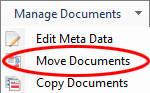 |
| 11. | Filter for a particular centre and component type. | 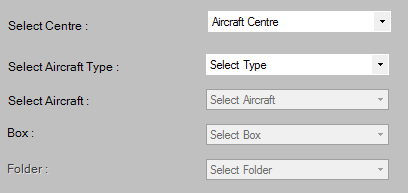 |
| 12. | Then select the component, box and folder you wish to move the document(s) to. | 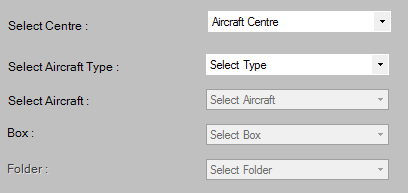 |
| 13. | Select 'Move' to the move the documentation. | |
| 14. | A confirmation prompt will appear and the document(s) will have been moved to their new location. | 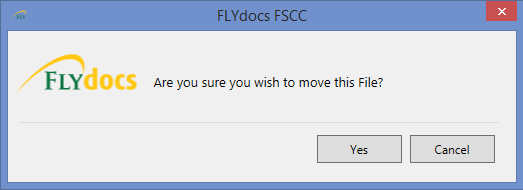 |
Lauren Partridge
Comments