|
Table of Contents : |
| 1. | Login to your account using the username and password provided. Note: These login details will be the same as the FLYdocs web platform. |
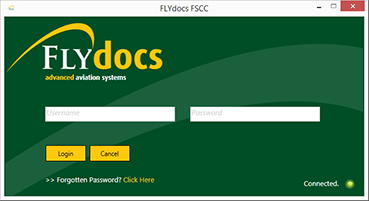 |
| 2. | Select a Client from the Client dropdown and then select 'OK'. | 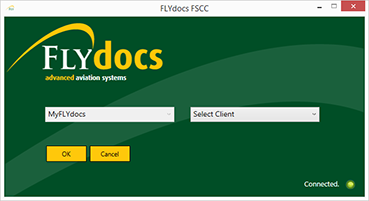 |
| 3. | Click on Scan at Source tab. | 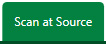 |
| 4. | Select Historic/ BAU Scanning | 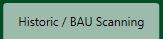 |
| 5. | Select a Centre |  |
| 6. | Select a Component from the grid. |  |
| 7. | Select the 'View' icon at the right side of the component row to enter the Box/ Folder level window for the selected component. |  |
| 8. | Select the box you want move. |  |
| 9. | Then select the 'MOVE' button at the top of the window. |  |
| 10. | After selecting this button a panel will appear at the right side of the window. | 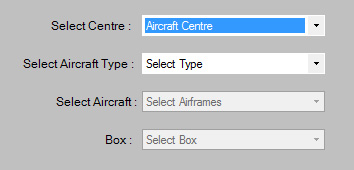 |
| 11. | Firstly select the centre you want to move your box to. | 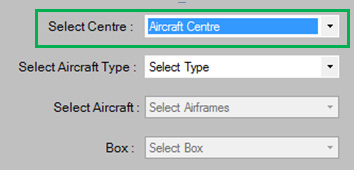 |
| 12. | Secondly select the component type and component. | 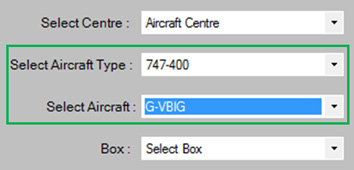 |
| 13. | After filling out all the fields select the 'Move' button at the bottom right corner of the screen to copy the selected box to the assigned location. |  |
| 14. | After selecting this button a prompt will appear to confirm your decision. Select 'Yes' to move the selected box to the assigned location or select 'No' to cancel this action. | 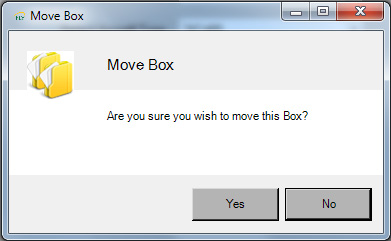 |
Lauren Partridge
Comments