|
Table of Contents : |
| 1. | Login to your account using the username and password provided. Note: These login details will be the same as the FLYdocs web platform. |
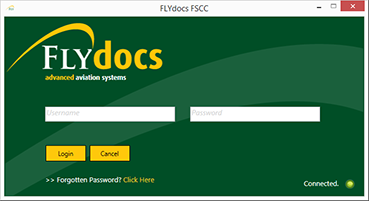 |
| 2. | Select a Client from the Client dropdown and then select 'OK'. | 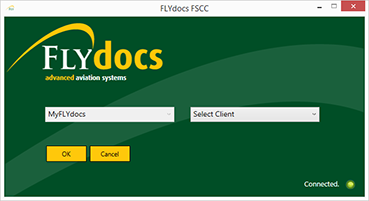 |
| 3. | Click on Scan at Source tab. | 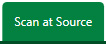 |
| 4. | Select Historic/ BAU Scanning | 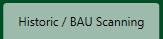 |
| 5. | Select a Centre |  |
| 6. | Select a Component from the grid. |  |
| 7. | Select the 'View' icon at the right side of the component row to enter the Box/ Folder level window for the selected component. |  |
| 8. | Select the 'New Box' button at the top of the window. | 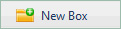 |
| 9. | Within the grid below enter the name of the box. | 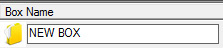 |
| 10. | Select enter on your keyboard to save the box you have created. | 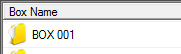 |
Lauren Partridge
Comments