|
Table of Contents : |
| 1. | Login to your account using the username and password provided. Note: These login details will be the same as the FLYdocs web platform. |
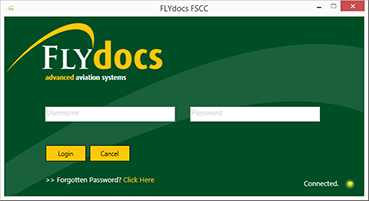 |
| 2. | Select a Client from the Client dropdown and then select 'OK'. | 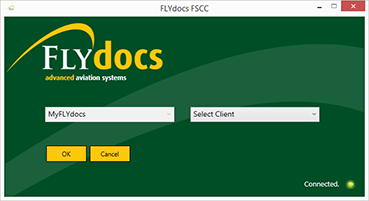 |
| 3. | Click on Scan at Source tab. | 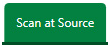 |
| 4. | Select Historic/ BAU Scanning | 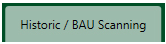 |
| 5. | Select a required centre. |  |
| 6. | Select a Component from the grid. |  |
| 7. | Double click on the box you want to enter. | 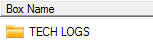 |
| 8. | Double click on the folder you want to enter. |  |
| 9. | Select the documents you want to rotate. |  |
| 10. | Click on rotate counter-clockwise / rotate clockwise icon to rotate your document(s). |  |
|
Note:- If you do not see this option appear it is due to access restrictions for your user account. please contact an administrator. |
Lauren Partridge
Comments