How do I view the document in another display format?
| 1. |
Login to your account using the username and password provided. |
|
| 2. |
Hover over the Technical Management tab. Hover over the Technical Document Management Tab and Click on AD/SB/MOD/STC Compliance Matrix tab. |
 |
| 3. |
Select the Client, Centre and Tab from List. |
 |
| 4. |
Click on the VIEW button. It will open new window. |
 |
| 5. |
Select the row for which you want to view document and Click on View icon. It will open new window. |
 |
| 6. |
At the top left hand corner of the page you will see a header labelled View with a drop down box to the right. |
 |
| 7. |
The drop down box will contain a series of formats to display, left click the option of preference. |
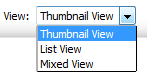 |
How do I reorder documents?
| 1. |
Login to your account using the username and password provided. |
|
| 2. |
Hover over the Technical Management tab. Hover over the Technical Document Management Tab and Click on AD/SB/MOD/STC Compliance Matrix tab. |
 |
| 3. |
Select the Client, Centre and Tab from List. |
 |
| 4. |
Click on the VIEW button. It will open new window. |
 |
| 5. |
Select the row for which you want to view document and Click on View icon. It will open new window. |
 |
| 6. |
Hover over the Manage Documents drop down and Click on Reorder Documents option. It will open new Window. |
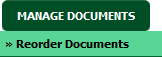 |
| 7. |
Go to the grid and drag the reorder icon to reorder your row upward/downward. |
 |
| 8. |
Click on SAVE Button. |
 |
How do I copy documents?
| 1. |
Login to your account using the username and password provided. |
|
| 2. |
Hover over the Technical Management tab. Hover over the Technical Document Management Tab and Click on AD/SB/MOD/STC Compliance Matrix tab. |
 |
| 3. |
Select the Client, Centre and Tab from List. |
 |
| 4. |
Click on the VIEW button. It will open new window. |
 |
| 5. |
Select the row for which you want to view document and Click on View icon. It will open new window. |
 |
| 6. |
Select Document that to you want to Copy. |
 |
| 7. |
Go to top right corner and Select the Path where you want to Copy document by Selecting the appropriate filters. |
 |
| 8. |
Hover over the Manage Documents button and Select the Copy option in dropdown. It will open new Window. |
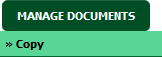 |
| 9. |
At the new window you have a list of row at selected group you have to select one or multiple rows in which you want to copy document. |
 |
| 10. |
Click on Copy button for copy document in selected rows. |
 |
| 11. |
After clicking on Copy button, If same filename document is already present then it will show a pop-up message. If you still want to continue the copy process then click on OK button, then the copy process will be done. |
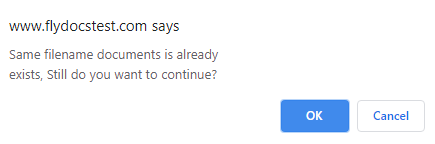 |
| 12. |
It will show you Popup window. Click on the OK button. |
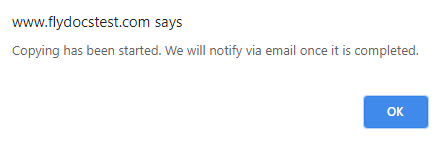 |
How do I merge documents?
| 1. |
Login to your account using the username and password provided. |
|
| 2. |
Hover over the Technical Management tab. Hover over the Technical Document Management Tab and Click on AD/SB/MOD/STC Compliance Matrix tab. |
 |
| 3. |
Select the Client, Centre and Tab from List. |
 |
| 4. |
Click on the VIEW button. It will open new window. |
 |
| 5. |
Select the row for which you want to view document and Click on View icon. It will open new window. |
 |
| 6. |
To Merge two or more Documents scroll down to the Document to be selected and tick the box below the thumbnail. |
 |
| 7. |
Hover to Manage Documents drop down and Click on Merge option. It will open new window. |
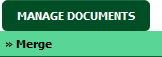 |
| 8. |
Enter file Name that you want to give to document. |
 |
| 9. |
Click on SAVE button. It will ask you to download .zip file. |
 |
How do I download split documents to PC?
| 1. |
Login to your account using the username and password provided. |
|
| 2. |
Hover over the Technical Management tab. Hover over the Technical Document Management Tab and Click on AD/SB/MOD/STC Compliance Matrix tab. |
 |
| 3. |
Select the Client, Centre and Tab from List. |
 |
| 4. |
Click on the VIEW button. It will open new window. |
 |
| 5. |
Select the row for which you want to view document and Click on View icon. It will open new window. |
 |
| 6. |
Select document that you want to Split. |
 |
| 7. |
Hover to Manage Documents dropdown and Click on the Split/Extract option. It will open new window. |
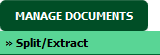 |
| 8. |
Hover over the SPLIT ALL PAGES button and Click on "Download to PC" option. It will allow you to download zip file. |
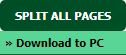 |
How do I save split documents directly to the respective row?
| 1. |
Login to your account using the username and password provided. |
|
| 2. |
Hover over the Technical Management tab. Hover over the Technical Document Management Tab and Click on AD/SB/MOD/STC Compliance Matrix tab. |
 |
| 3. |
Select the Client, Centre and Tab from List. |
 |
| 4. |
Click on the VIEW button. It will open new window. |
 |
| 5. |
Select the row for which you want to view document and Click on View icon. It will open new window. |
 |
| 6. |
Select document that you want to Split. |
 |
| 7. |
Hover to Manage Documents dropdown and Click on the Split/Extract option. It will open new window. |
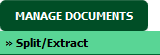 |
| 8. |
Hover over the SPLIT ALL PAGES button and Click on "Save to Row" option.
Note: Attached files from another location is not allowed to split in destination. Please split the file available in original source location. |
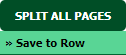 |
| 9. |
It will show you pop up message. Click on OK / Cancel button. |
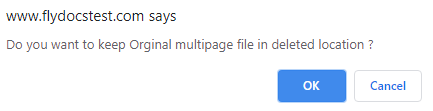 |
| 10. |
It will show you pop up message. Click on OK button. Split documents will save in same document list page. |
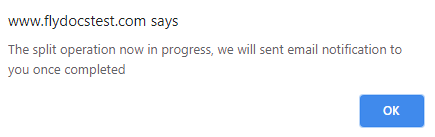 |
How do I extract document?
| 1. |
Login to your account using the username and password provided. |
|
| 2. |
Hover over the Technical Management tab. Hover over the Technical Document Management Tab and Click on AD/SB/MOD/STC Compliance Matrix tab. |
 |
| 3. |
Select the Client, Centre and Tab from List. |
 |
| 4. |
Click on the VIEW button. It will open new window. |
 |
| 5. |
Select the row for which you want to view document and Click on View icon. It will open new window. |
 |
| 6. |
Select document that you want to extract. |
 |
| 7. |
Hover to Manage Documents dropdown and Click on the Split/Extract option. It will open new window. |
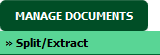 |
| 8. |
Enter page number that you want to Extract. |
 |
| 9. |
Click on EXTRACT PAGES button. It will ask you to download Extracted pages zip file. |
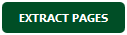 |
| 10. |
It will show you Popup asking whether you want to open or save file. |
 |
How do I download document to PC?
| 1. |
Login to your account using the username and password provided. |
|
| 2. |
Hover over the Technical Management tab. Hover over the Technical Document Management Tab and Click on AD/SB/MOD/STC Compliance Matrix tab. |
 |
| 3. |
Select the Client, Centre and Tab from List. |
 |
| 4. |
Click on the VIEW button. It will open new window. |
 |
| 5. |
Select the row for which you want to view document and Click on View icon. It will open new window. |
 |
| 6. |
Select document that you want to extract. |
 |
| 7. |
To download documents scroll down to the Documents to be selected and tick the box below the thumbnail. |
 |
| 8. |
Hover over the Manage Documents and Click on Download to PC option. |
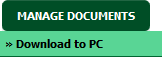 |
| 9. |
The option will be given to where the Documents are to be saved to. |
 |
How do I delete documents?
| 1. |
Login to your account using the username and password provided. |
|
| 2. |
Hover over the Technical Management tab. Hover over the Technical Document Management Tab and Click on AD/SB/MOD/STC Compliance Matrix tab. |
 |
| 3. |
Select the Client, Centre and Tab from List. |
 |
| 4. |
Click on the VIEW button. It will open new window. |
 |
| 5. |
Select the row for which you want to view document and Click on View icon. It will open new window. |
 |
| 6. |
In the new popup window, select documents that you want to delete. |
 |
| 7. |
Hover to Manage Documents button drop down and Click on Delete option. |
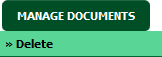 |
| 8. |
An option will appear to confirm deletion. |
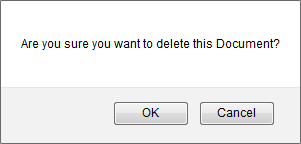 |
How do I view an Audit Trail of a document?
| 1. |
Login to your account using the username and password provided. |
|
| 2. |
Hover over the Technical Management tab. Hover over the Technical Document Management Tab and Click on AD/SB/MOD/STC Compliance Matrix tab. |
 |
| 3. |
Select the Client, Centre and Tab from List. |
 |
| 4. |
Click on the VIEW button. It will open new window. |
 |
| 5. |
Select the row for which you want to view document and Click on View icon. It will open new window. |
 |
| 6. |
Hover over Manage Documents dropdown and Click on the Audit Trail option. It will open a new window. |
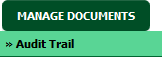 |
| 7. |
Select filter types to filter Audit Trail Report like filter by keyword, filter by operations, filter by date etc. |
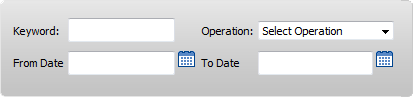 |
| 8. |
Click on FILTER button to filter Audit Trail report. It will show filtered data into grid. |
 |
How do I export an Audit Trail of a document?





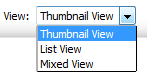




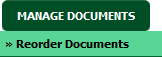







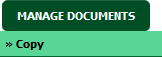


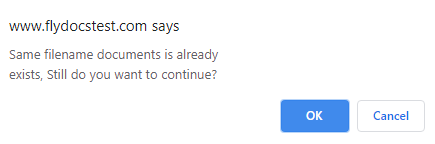
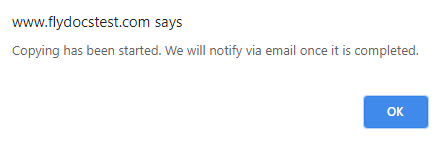




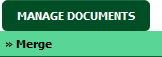






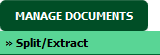
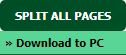




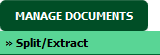
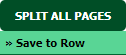
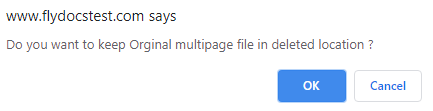
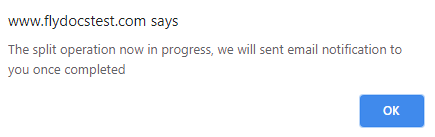




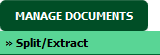

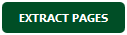






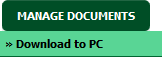





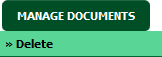
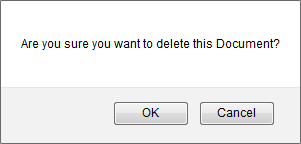




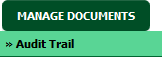
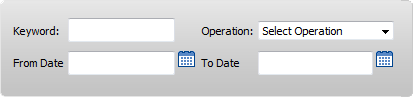





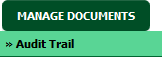
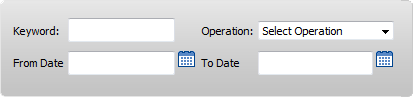


Lauren Partridge
Comments