|
Table of Contents : |
| 1. | Login to your account using the username and password provided. | |
| 2. | Hover over the Technical Management tab. Hover over the Technical Document Management Tab and Click on AD/SB/MOD/STC Compliance Matrix tab. |  |
| 3. | Select the Client, Centre and Tab from List. |  |
| 4. | Click on the VIEW button. It will open new window. |  |
| 5. | Hover over the CONTROLS dropdown and Click on the CSV Management option. It will open a new window. | 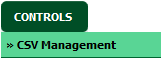 |
| 6. | Select upload option. | 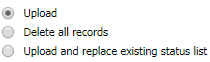 |
| 7. | Select the file to upload |  |
| 8. | Click on UPLOAD button. |  |
| 9. | It will show you columns selected in the grid. Click on CONTINUE button. |  |
How do I use delete all records in CSV management?
| 1. | Login to your account using the username and password provided. | |
| 2. | Hover over the Technical Management tab. Hover over the Technical Document Management Tab and Click on AD/SB/MOD/STC Compliance Matrix tab. |  |
| 3. | Select the Client, Centre and Tab from List. |  |
| 4. | Click on the VIEW button. It will open new window. |  |
| 5. | Hover over the CONTROLS dropdown and Click on the CSV Management option. It will open a new window. | 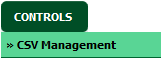 |
| 6. | Select Delete all records option. | 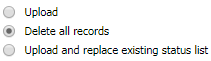 |
| 7. | Click on DELETE button. |  |
| 8. | It will show you Pop up message. Click on OK button. | 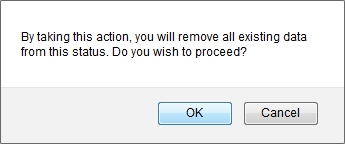 |
| 9. | It will show you "Rows deleted successfully." message. |  |
How do I use upload and replace existing status list?
| 1. | Login to your account using the username and password provided. | |
| 2. | Hover over the Technical Management tab. Hover over the Technical Document Management Tab and Click on AD/SB/MOD/STC Compliance Matrix tab. |  |
| 3. | Select the Client, Centre and Tab from List. |  |
| 4. | Click on the VIEW button. It will open new window. |  |
| 5. | Hover over the CONTROLS dropdown and Click on the CSV Management option. It will open a new window. | 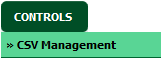 |
| 6. | Select Upload and replace existing status list option. | 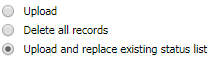 |
| 7. | Select file that you want to upload. |  |
| 8. | Click on UPLOAD button. |  |
| 9. | It will show you Pop up message. Click on OK button. | 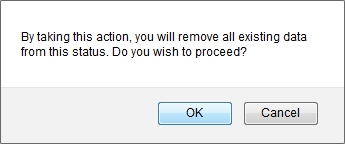 |
| 10. | It will show you Pop up message. Click on OK button. | 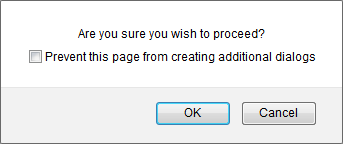 |
| 11. | It will show you columns selected for comparison in the grid. Click on CONTINUE button. |  |
| 12. | Click on DOWNLOAD REPORT button. | 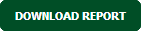 |
| 13. | It will ask you to view or save Excel sheet. This Excel sheet will show you compared information. |  |
Lauren Partridge
Comments