|
Table of Contents : |
| 1. | Login to your account using the username and password provided. | |
| 2. | Hover over the Fleet Management then Hover over the Repair Centre tab and Click on Repair Mapper tab. | 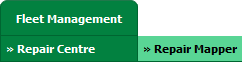 |
| 3. | Select Client from List. |  |
| 4. | Select Aircraft or Aircraft Type. | 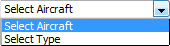 |
| 5. | Select Aircraft or Aircraft Type from list. |  |
| 6. | Click on LOAD button. It will load Tool Bar in a same window and Repairs page in a new window. |  |
| 7. | Hover over on Controls button. |  |
| 8. | Click on CSV Management Tab. |  |
| 9. | Open new window for Manage CSV , we can manage CSV by useing their different options. | 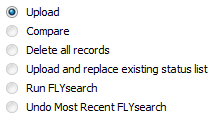 |
| 10. | Select the file to upload |  |
| 11. | Click on Upload button |  |
How do I use the Compare feature in CSV Management?
| 1. | Login to your account using the username and password provided. | |
| 2. | Hover over the Fleet Management then Hover over the Repair Centre tab and Click on Repair Mapper tab. | 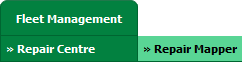 |
| 3. | Select Client from List. |  |
| 4. | Select Aircraft or Aircraft Type. | 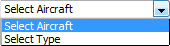 |
| 5. | Select Aircraft or Aircraft Type from list. |  |
| 6. | Click on LOAD button. It will load Tool Bar in a same window and Repairs page in a new window. |  |
| 7. | Hover over on Controls button. |  |
| 8. | Click on CSV Management Tab. |  |
| 9. | Open new window for Manage CSV , we can manage CSV by useing their different options. | 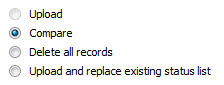 |
Lauren Partridge
Comments