How do I view the document in another display format?
| 1. | Login to your account using the username and password provided. | |
| 2. | Hover over the Technical Management tab. | 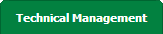 |
| 3. | Hover over the Authorisations and Training Records Centre tab and Click on the User profiles tab. |  |
| 4. | Go to grid and Select record you wish to view. |  |
| 5. | Click on VIEW LICENCE button. It will open a new window. | 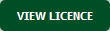 |
| 6. | At the top left hand corner of the page you will see a header labelled View with a drop down box to the right. | 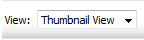 |
| 7. | The drop down box will contain a series of formats to display, left click the option of preference. | 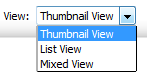 |
| 1. | Login to your account using the username and password provided. | |
| 2. | Hover over the Technical Management tab. | 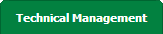 |
| 3. | Hover over the Authorisations and Training Records Centre tab and Click on the User profiles tab. |  |
| 4. | Go to grid and Select record you wish to view. |  |
| 5. | Click on VIEW LICENCE button. It will open a new window. | 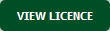 |
| 6. | Hover over the Manage Documents drop down and Click on Reorder Documents option. It will open new Window. | 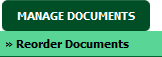 |
| 7. | Go to the grid and drag the reorder icon to reorder your row upward/downward. |  |
| 8. | Click on SAVE Button. |  |
| 1. | Login to your account using the username and password provided. | |
| 2. | Hover over the Technical Management tab. | 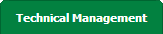 |
| 3. | Hover over the Authorisations and Training Records Centre tab and Click on the User profiles tab. |  |
| 4. | Go to grid and Select record you wish to view. |  |
| 5. | Click on VIEW LICENCE button. It will open a new window. | 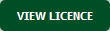 |
| 6. | To Merge two or more Documents scroll down to the Document to be selected and tick the box below the thumbnail. |  |
| 7. | Hover to Manage Documents drop down and Click on Merge option. It will open new window. | 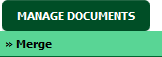 |
| 8. | Enter file Name that you want to give to document. |  |
| 9. | Click on SAVE button. It will ask you to download .zip file. |  |
How do I download split documents to PC?
| 1. | Login to your account using the username and password provided. | |
| 2. | Hover over the Technical Management tab. | 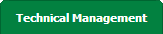 |
| 3. | Hover over the Authorisations and Training Records Centre tab and Click on the User profiles tab. |  |
| 4. | Go to grid and Select record you wish to view. |  |
| 5. | Click on VIEW LICENCE button. It will open a new window. | 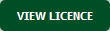 |
| 6. | Select document that you want to Split. |  |
| 7. | Hover to Manage Documents dropdown and Click on the Split/Extract option. It will open new window. | 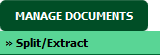 |
| 8. | Hover over the SPLIT ALL PAGES button and Click on "Download to PC" option. It will allow you to download zip file. | 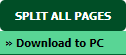 |
How do I save split documents directly to the respective row?
| 1. | Login to your account using the username and password provided. | |
| 2. | Hover over the Technical Management tab. | 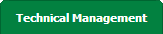 |
| 3. | Hover over the Authorisations and Training Records Centre tab and Click on the User profiles tab. |  |
| 4. | Go to grid and Select record you wish to view. |  |
| 5. | Click on VIEW LICENCE button. It will open a new window. | 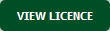 |
| 6. | Select document that you want to Split. |  |
| 7. | Hover to Manage Documents dropdown and Click on the Split/Extract option. It will open new window. | 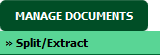 |
| 8. | Hover over the SPLIT ALL PAGES button and Click on "Save to Row" option. Note: Attached files from another location is not allowed to split in destination. Please split the file available in original source location. |
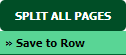 |
| 9. | It will show you pop up message. Click on OK / Cancel button. | 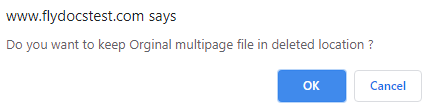 |
| 10. | It will show you pop up message. Click on OK button. Split documents will save in same document list page. | 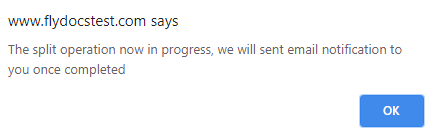 |
| 1. | Login to your account using the username and password provided. | |
| 2. | Hover over the Technical Management tab. | 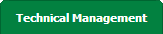 |
| 3. | Hover over the Authorisations and Training Records Centre tab and Click on the User profiles tab. |  |
| 4. | Go to grid and Select record you wish to view. |  |
| 5. | Click on VIEW LICENCE button. It will open a new window. | 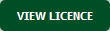 |
| 6. | Select document that you want to extract. |  |
| 7. | Hover to Manage Documents dropdown and Click on the Split/Extract option. It will open new window. | 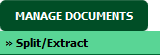 |
| 8. | Enter page number that you want to Extract. |  |
| 9. | Click on EXTRACT PAGES button. It will ask you to download Extracted pages zip file. | 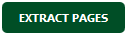 |
| 10. | It will show you Popup asking whether you want to open or save file. |  |
How do I download document to PC?
| 1. | Login to your account using the username and password provided. | |
| 2. | Hover over the Technical Management tab. | 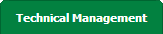 |
| 3. | Hover over the Authorisations and Training Records Centre tab and Click on the User profiles tab. |  |
| 4. | Go to grid and Select record you wish to view. |  |
| 5. | Click on VIEW LICENCE button. It will open a new window. | 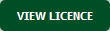 |
| 6. | Select document that you want to extract. |  |
| 7. | To download documents scroll down to the Documents to be selected and tick the box below the thumbnail. |  |
| 8. | Hover over the Manage Documents and Click on Download to PC option. | 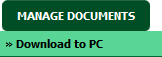 |
| 9. | The option will be given to where the Documents are to be saved to. |  |
| 1. | Login to your account using the username and password provided. | |
| 2. | Hover over the Technical Management tab. | 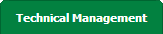 |
| 3. | Hover over the Authorisations and Training Records Centre tab and Click on the User profiles tab. |  |
| 4. | Go to grid and Select record you wish to view. |  |
| 5. | Click on VIEW LICENCE button. It will open a new window. | 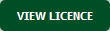 |
| 6. | In the new popup window, select documents that you want to delete. |  |
| 7. | Hover to Manage Documents button drop down and Click on Delete option. | 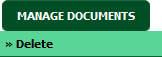 |
| 8. | An option will appear to confirm deletion. | 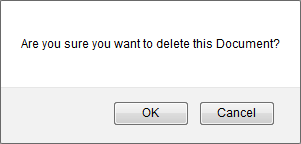 |
How do I view an Audit Trail of a document?
| 1. | Login to your account using the username and password provided. | |
| 2. | Hover over the Technical Management tab. | 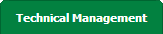 |
| 3. | Hover over the Authorisations and Training Records Centre tab and Click on the User profiles tab. |  |
| 4. | Go to grid and Select record you wish to view. |  |
| 5. | Click on VIEW LICENCE button. It will open a new window. | 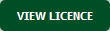 |
| 6. | Hover over Manage Documents dropdown and Click on the Audit Trail option. It will open a new window. | 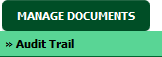 |
| 7. | Select filter types to filter Audit Trail Report like filter by keyword, filter by operations, filter by date etc. | 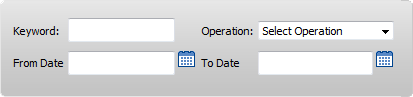 |
| 8. | Click on FILTER button to filter Audit Trail report. It will show filtered data into grid. |  |
How do I export an Audit Trail of a document?
| 1. | Login to your account using the username and password provided. | |
| 2. | Hover over the Technical Management tab. | 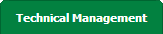 |
| 3. | Hover over the Authorisations and Training Records Centre tab and Click on the User profiles tab. |  |
| 4. | Go to grid and Select record you wish to view. |  |
| 5. | Click on VIEW LICENCE button. It will open a new window. | 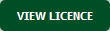 |
| 6. | Hover over Manage Documents dropdown and Click on the Audit Trail option. It will open a new window. | 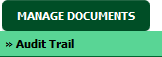 |
| 7. | Select filter types to filter Audit Trail Report like filter by keyword, filter by operations, filter by date etc. | 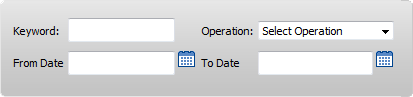 |
| 8. | Click on FILTER button to filter Audit Trail report. It will show filtered data into grid. |  |
| 9. | Click on EXPORT button. |  |
| 10. | It will show you Popup asking whether you want to open or save file. |  |
|
Note:- If you do not see this option appear it is due to access restrictions for your user account. please contact an administrator. |
Lauren Partridge
Comments