|
Table of Contents : |
| 1. | Login to your account using the username and password provided. | |
| 2. | Hover over the Users tab |  |
| 3. | Click on the Users option in the dropdown. |  |
| 4. | Select an User from the grid you want to add the User Profile for and click on ADD button. |  |
| 5. | Change the Permission for My Profile from "No" to "Yes". |  |
| 6. | Click on SAVE button. |  |
| 1. | Login to your account using the username and password provided. | |
| 2. | Hover over the Technical Management tab. | 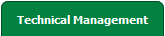 |
| 3. | Click on the Authorisations and Training Records Centre option in the dropdown. |  |
| 4. | Click on the User Profiles. | 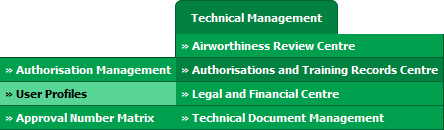 |
| 5. | Click on EDIT button and Modify any of the required fields |  |
| 6. | Click on SAVE button. |  |
| 1. | Login to your account using the username and password provided. | |
| 2. | Hover over the Technical Management tab. | 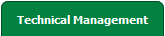 |
| 3. | Click on the Authorisations and Training Records Centre option in the dropdown. |  |
| 4. | Click on the User Profiles. | 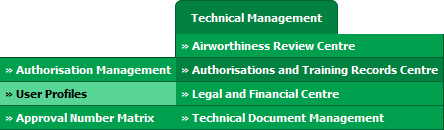 |
| 5. | Right Click on the user which you wish to archive and Select Archive button. | 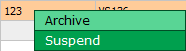 |
| 1. | Login to your account using the username and password provided. | |
| 2. | Hover over the Technical Management tab. | 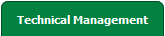 |
| 3. | Click on the Authorisations and Training Records Centre option in the dropdown. |  |
| 4. | Click on the User Profiles. | 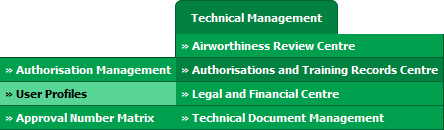 |
| 5. | Right Click on the user which you wish to archive and Select Suspend button. | 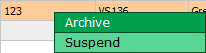 |
How do I export the user profiles listing?
| 1. | Login to your account using the username and password provided. | |
| 2. | Hover over the Technical Management tab. | 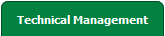 |
| 3. | Click on the Authorisations and Training Records Centre option in the dropdown. |  |
| 4. | Click on the User Profiles. | 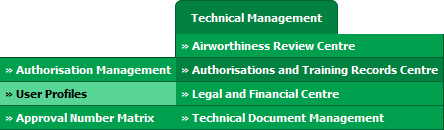 |
| 5. | Select the status of the user profiles you need to export. | 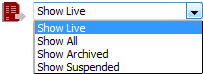 |
| 6. | Click on export icon for getting list for export list. | 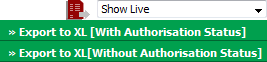 |
Lauren Partridge
Comments