|
Table of Contents : |
| 1. | Login to your account using the username and password provided. Note: These login details will be the same as the FLYdocs web platform. |
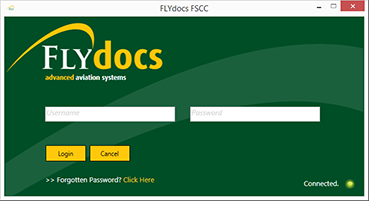 |
| 2. | Select a Client from the Client dropdown and then select 'OK'. | 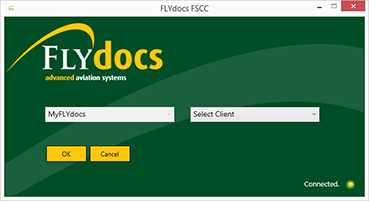 |
| 3. | Select the tab Scan at Source at the top of the application. | 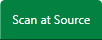 |
| 4. | Select Template Scanning. | 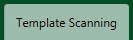 |
| 5. | Select a particular centre. |  |
| 6. | Select a component type and component from the combo boxes provided. Note: Selection of both fields are mandatory. |
 |
| 7. | The page will then update listing the Records Library for component selected. | 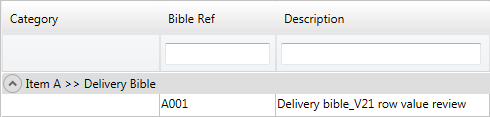 |
| 8. | Select the 'View' icon at the right side of the component row to enter the Box/ Folder level window for the selected component. |  |
| 9. | Select the document you would like to rename from the grid. |  |
| 10. | Click on the RENAME button at the top of the window. |  |
| 11. | Go to Right side panel and Enter New Folder name that you want to keep for that document and Tick the Tick box shown in front of Preview. |  |
| 12. | It will show you your new document name into grid. | 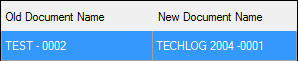 |
| 13. | Click on the RENAME button. |  |
| 14. | It will show you popup window. Click on YES button. | 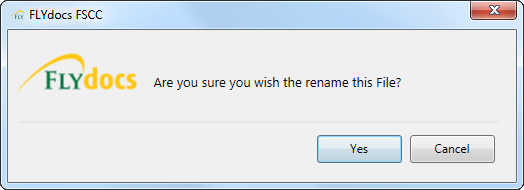 |
| 15. | It will show you popup window. Click on OK button. | 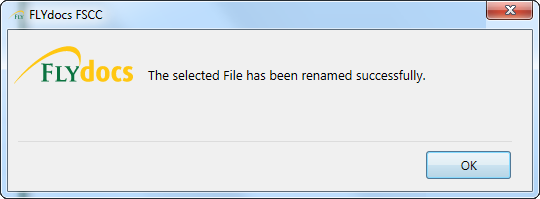 |
|
Note:- If you do not see this option appear it is due to access restrictions for your user account. please contact an administrator. |
Lauren Partridge
Comments