|
Table of Contents : |
How do I delete the box/folders from Hyperlinked row?
| 1. | Login to your account using the username and password provided. Note: These login details will be the same as the FLYdocs web platform. |
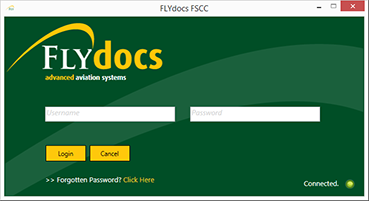 |
| 2. | Select a Client from the Client dropdown and then select 'OK'. | 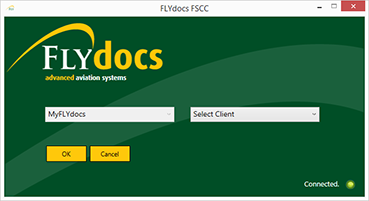 |
| 3. | Select the tab Scan at Source at the top of the application. | |
| 4. | Select the sub tab for 'Template Scanning'. | 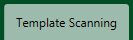 |
| 5. | Select a particular centre. |  |
| 6. | Select a component type and component from the combo boxes provided. Note: Selection of both fields are mandatory. |
 |
| 7. | The page will then update listing the Records Library for component selected. Note: Hyperlinked rows are highlighted using a red font color. |
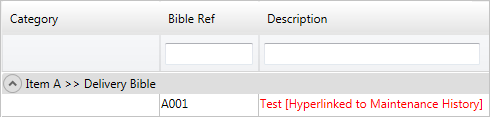 |
| 8. | Select the 'View' icon at the right hand side of the page for a particular row. This will open a new window. | |
| 9. | Once new window will open, Select the Folder(s) you want to delete. | |
| 10. | Click on 'DELETE' button at the top of the page. | |
| 11. | It will show you Popup window. Click on the Yes button. It will delete selected folder. | 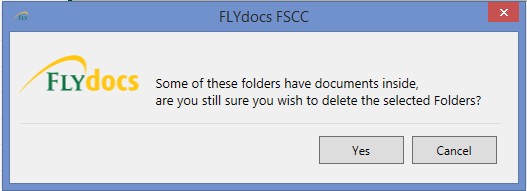 |
Lauren Partridge
Comments