How do I copy all documents within the client and their Sub client?
| 1. |
Login to your account using the username and password provided. |
|
| 2. |
Hover over the Fleet Management tab and Click on Aircraft Centre Tab. |
![]() 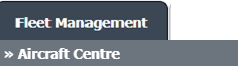 |
| 3. |
Scroll down and select record you wish to view. |
 |
| 4. |
Hover over the Maintenance Status button and Click on the Maintenance History button. It will open new window.
NOTE: The Maintenance Status button will become active once a record has been selected. |
![]() 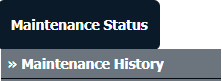 |
| 5. |
Click on the Open Folder Icon. It will open new Window. |
 |
| 6. |
In the new window, Select All pages option. |
![]()  |
| 7. |
Hover over the Manage Documents drop down and Click on Copy option. It will open new window. |
![]() 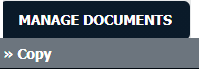 |
| 8. |
Select Client, Centre and Component. It will open a list of documents. |
 |
| 9. |
Select any folder given in row from the grid. |
 |
| 10. |
Click on COPY button. |
![]()  |
| 11. |
After clicking on Copy button, If same filename document is already present then it will show a pop-up message. If you still want to continue the copy process then click on OK button, then the copy process will be done. |
![]() 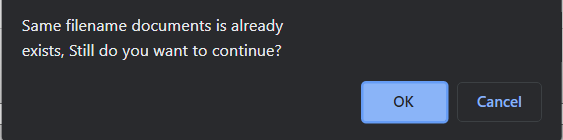 |
| 12. |
You get alert message. Now Click on OK button. |
![]()  |
| 13. |
You will get an email on a registered email. |
|
|
Lauren Partridge
Comments