|
Table of Contents : |
| 1. | Login to your account using the username and password provided. | |
| 2. | Hover over the Fleet Management tab and Click on Aircraft Centre Tab. | 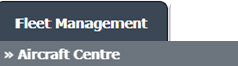 |
| 3. | Select the Aircraft you would like to view by clicking on the row in the table. The row will become highlight once selected. |  |
| 4. | Hover over the Maintenance Status button and Click on the Maintenance History button. It will open new window. NOTE: the Maintenance Status button will become active once an aircraft record has been selected. |
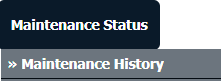 |
| 5. | Select Year View, BOX View, MCC View or Delivery Bible View. |  |
| 6. | Click on SHOW button. It will load respective view into grid. |  |
| 7. | Go to folder that you want to rename and beside of that folder name, Click on Edit Folder Name Icon. It will open new window. | 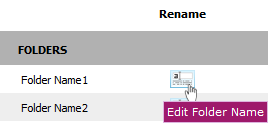 |
| 8. | Enter New folder name. |  |
| 9. | Click on RENAME button. |  |
| 10. | Popup window will be shown. Click on the OK button. |  |
| 11. | Popup window will be shown. Click on the OK button. | 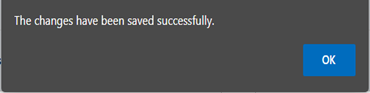 |
| Note:- If you do not see this option appear it is due to access restrictions for your user account. please contact an administrator. |
Lauren Partridge
Comments