|
Table of Contents : |
How do I view more documents in a single page of the Maintenance History?
| 1. | Login to your account using the username and password provided. | |
| 2. | Hover over the Fleet Management tab and Click on Aircraft Centre Tab. | 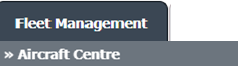 |
| 3. | Select the Aircraft you would like to view by clicking on the row in the table. The row will become highlight once selected. |  |
| 4. | Hover over the Maintenance Status button and Click on the Maintenance History button. It will open new window. NOTE: the Maintenance Status button will become active once an aircraft record has been selected. |
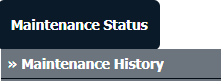 |
| 5. | Select Year View, BOX View, MCC View or Delivery Bible View. Note: When entering the Maintenance History page the folders will automatically be organised into the Year View. |
 |
| 6. | Click on the Open Folder Icon. It will open new Window. |  |
| 7. | Go to 'Number Of Files Per Page' dropdown and select number of documents which you want to load in single page. |  |
Lauren Partridge
Comments