|
Table of Contents : |
How do I add an Approval Level?
| 1. | Login to your account using the username and password provided. | |
| 2. | Hover over the Master tab then Hover over the Authorisation and Training Records and Click on Manage Approval Level tab. |    |
| 3. | Select Client from list. It will load data into grid. |  |
| 4. | Click on ADD button. |  |
| 5. | Select Approval level and Enter Description. |  |
| 6. | Select Status from list. |  |
| 7. | Tick the tick box for which you want to give permission. Note: For e.g, we have given permission for Edit Live Authorisations as shown in image. |
 |
| 8. | Click on SAVE button. |  |
How do I edit an Approval Level?
| 1. | Login to your account using the username and password provided. | |
| 2. | Hover over the Master tab then Hover over the Authorisation and Training Records and Click on Manage Approval Level tab. |    |
| 3. | Select Client from list. It will load data into grid. |  |
| 4. | Select the record that you want to edit. |  |
| 5. | Click on EDIT button. |  |
| 6. | Select Approval level and Enter Description. |  |
| 7. | Select Status from list. |  |
| 8. | Tick the tick box for which you want to give permission. Note: For e.g, we have given permission for Edit Live Authorisations as shown in image. |
 |
| 9. | Click on SAVE button. |  |
How do I delete an Approval Level?
| 1. | Login to your account using the username and password provided. | |
| 2. | Hover over the Master tab then Hover over the Authorisation and Training Records and Click on Manage Approval Level tab. |    |
| 3. | Select Client from list. It will load data into grid. |  |
| 4. | Select the record that you want to delete. |  |
| 5. | Click on DELETE button. |  |
| 6. | It will show you Pop up message. Click on OK button. | 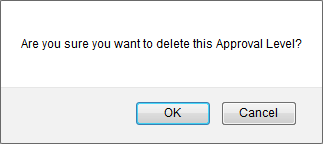 |
| 7. | It will show you Pop up message. Click on OK button. | 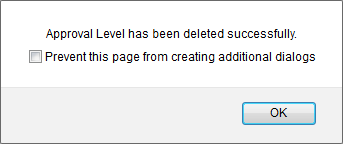 |
Lauren Partridge
Comments