|
Table of Contents : |
How do I reply flydocs Notes from Inbox?
|
How do I remove flydocs Notes from Inbox?
|
How do I view Asset View?
|
How do I view Row View?
|
How do I clear all messages of flydocs Notes from Inbox?
|
How do I view Audit trail?
|
How do I export Audit trail?
|
Note:- If you do not see this option appear it is due to access restrictions for your user account. please contact an administrator.


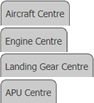

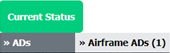

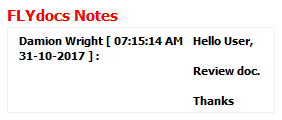


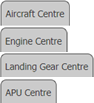

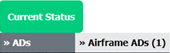
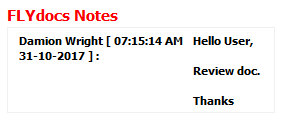
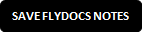


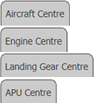
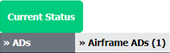
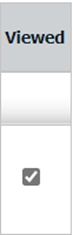



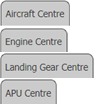
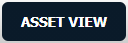


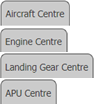
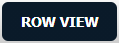


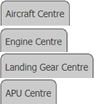
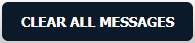
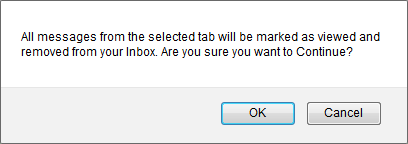


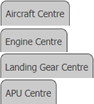
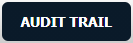
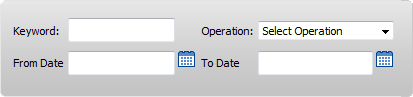



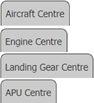
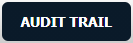



Lauren Partridge
Comments