|
Table of Contents : |
How do I add Reference Number Settings?
| 1. | Login to your account using the username and password provided. | |
| 2. | Hover over the Masters tab. |  |
| 3. | Hover over the FLYsearch Management and Click on the FLYsearch Types Tab. |  |
| 4. | Click on view icon of row to access Reference Number Settings. It will open new window. |  |
| 5. | Click on the ADD button. |  |
| 6. | Select Client from the list. |  |
| 7. | Enter Settings Name and other relevant details. |  |
| 8. | Click on the SAVE button. |  |
| 9. | It will show you Popup window. Click on the OK button. | 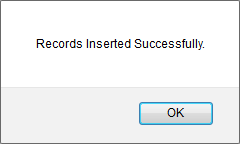 |
How do I edit Reference Number Settings?
| 1. | Login to your account using the username and password provided. | |
| 2. | Hover over the Masters tab. |  |
| 3. | Hover over the FLYsearch Management and Click on the FLYsearch Types Tab. |  |
| 4. | Click on view icon of row to access Reference Number Settings. It will open new window. |  |
| 5. | Select record from the grid that you want to edit. | 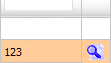 |
| 6. | Click on the EDIT button. |  |
| 7. | Enter Settings Name and other relevant details. |  |
| 8. | Click on the SAVE button. |  |
| 9. | It will show you Popup window. Click on the OK button. | 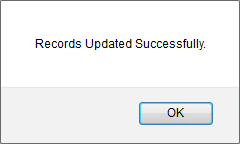 |
How do I delete Reference Number Settings?
| 1. | Login to your account using the username and password provided. | |
| 2. | Hover over the Masters tab. |  |
| 3. | Hover over the FLYsearch Management and Click on the FLYsearch Types Tab. |  |
| 4. | Click on view icon of row to access Reference Number Settings. It will open new window. |  |
| 5. | Select record that you want to delete. |  |
| 6. | Click on the DELETE button. |  |
| 7. | It will show you Popup window. Click on the OK button. | 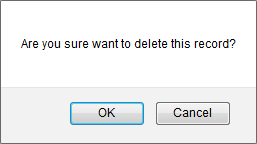 |
| 8. | It will show you Popup window. Click on the OK button. | 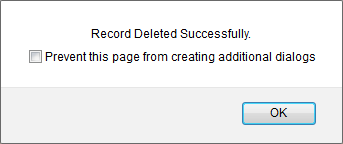 |
How do I reorder Reference Number Settings?
| 1. | Login to your account using the username and password provided. | |
| 2. | Hover over the Masters tab. |  |
| 3. | Hover over the FLYsearch Management and Click on the FLYsearch Types Tab. |  |
| 4. | Click on view icon of row to access Reference Number Settings. It will open new window. |  |
| 5. | Select Reference Number Settings that you want to reorder. |  |
| 6. | Go To grid and drag the move icon to move your row upward/downward. |  |
| 1. | Login to your account using the username and password provided. | |
| 2. | Hover over the Masters tab. |  |
| 3. | Hover over the FLYsearch Management and Click on the FLYsearch Types Tab. |  |
| 4. | Click on view icon of row to access Reference Number Settings. It will open new window. |  |
| 5. | Click on AUDIT TRAIL button. It will open Audit Trail page in a new window. |  |
| 6. | Select filter types to filter Audit Trail Report. Like filter by keyword, filter by operations, filter by date, filter by client etc. | 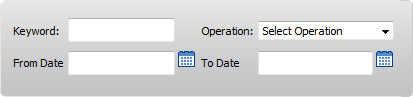 |
| 7. | Click on FILTER button to filter Audit Trail report. It will show filtered data into grid. |  |
| 1. | Login to your account using the username and password provided. | |
| 2. | Hover over the Masters tab. |  |
| 3. | Hover over the FLYsearch Management and Click on the FLYsearch Types Tab. |  |
| 4. | Click on view icon of row to access Reference Number Settings. It will open new window. |  |
| 5. | Click on AUDIT TRAIL button. It will open Audit Trail page in a new window. |  |
| 6. | Select filter types to filter Audit Trail Report. Like filter by keyword, filter by operations, filter by date, filter by client etc. | 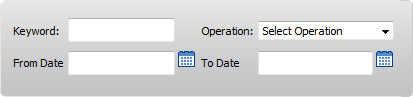 |
| 7. | Click on EXPORT button. |  |
| 8. | It will show you Popup asking whether you want to open or save file. |  |
| Note:- If you do not see this option appear it is due to access restrictions for your user account. please contact an administrator. |
Lauren Partridge
Comments