|
Table of Contents : |
How do I add Reference Number Settings?
| 1. | Login to your account using the username and password provided. | |
| 2. | Hover over the Fleet Management tab. | 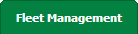 |
| 3. | Hover over the Maintenance Control Centre tab and Click on the Manage By Date tab. |  |
| 4. | Select any centre tab that you want to open like Aircraft Centre, Engine Centre, etc. |  |
| 5. | Hover on the Controls dropdown and Click on Manage FLYsearch tab. It will open new window. | 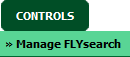 |
| 6. | Click on ADD button. |  |
| 7. | Select Client and other relevant details. |  |
| 8. | Click on SAVE button to add Reference Number Settings. |  |
How do I edit a Reference Number Settings?
| 1. | Login to your account using the username and password provided. | |
| 2. | Hover over the Fleet Management tab. | 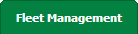 |
| 3. | Hover over the Maintenance Control Centre tab and Click on the Manage By Date tab. |  |
| 4. | Select any centre tab that you want to open like Aircraft Centre, Engine Centre, etc. |  |
| 5. | Hover on the Controls dropdown and Click on Manage FLYsearch tab. It will open new window. | 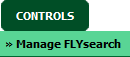 |
| 6. | Select Reference Number Setting from the grid which you want to edit. |  |
| 7. | Click on EDIT button. |  |
| 8. | Edit relevant details and Click on SAVE button to edit Reference Number Settings. |  |
>
How do I delete Reference Number Settings?
| 1. | Login to your account using the username and password provided. | |
| 2. | Hover over the Fleet Management tab. | 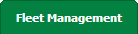 |
| 3. | Hover over the Maintenance Control Centre tab and Click on the Manage By Date tab. |  |
| 4. | Select any centre tab that you want to open like Aircraft Centre, Engine Centre, etc. |  |
| 5. | Hover on the Controls dropdown and Click on Manage FLYsearch tab. It will open new window. | 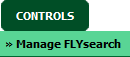 |
| 6. | Select Reference Number Setting from the grid which you want to delete. |  |
| 7. | Click on DELETE button. |  |
| 8. | It will open one Pop up. Click on OK button. | 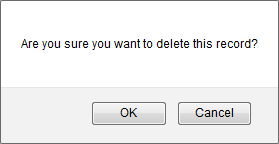 |
| Note:- If you do not see this option appear it is due to access restrictions for your user account. please contact an administrator. |
Lauren Partridge
Comments