|
Table of Contents : |
|
How do I edit a Reference Number Range?
|
|
How do I Split a Reference Number Range?
|
|
How do I delete a Reference Number Range?
|
|
|
How do I export an Audit Trail?
|
Note:- If you do not see this option appear it is due to access restrictions for your user account. please contact an administrator.
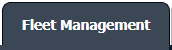

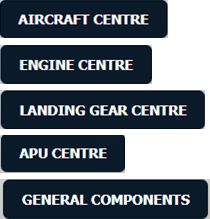
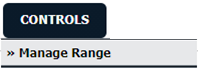




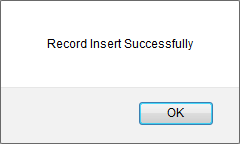
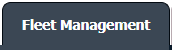

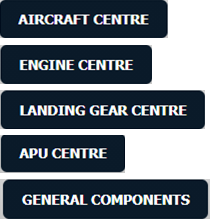
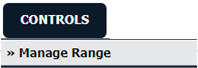




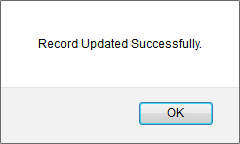
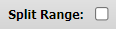


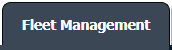

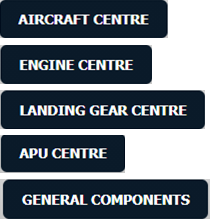
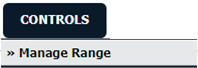

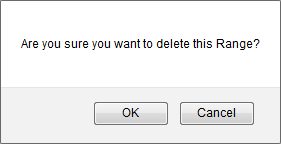
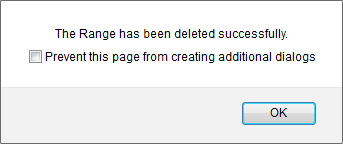
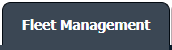

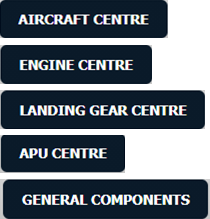
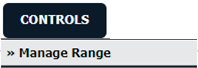
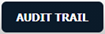
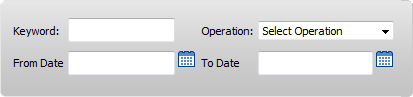

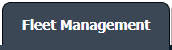

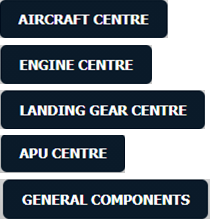
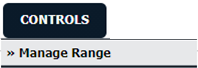
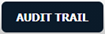


Lauren Partridge
Comments