|
Table of Contents : |
| 1. | Login to your account using the username and password provided. | |
| 2. | Hover over Asset Management Centre and Click on Monthly Reporting tab. |  |
| 3. | Go to Manage By field and Select Manage By Date from List. | 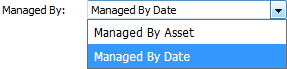 |
| 4. | Hover on the Controls button and Click on Manage Range option. It will open new window of Manage Range. | 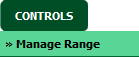 |
| 5. | Select Client from list. |  |
| 6. | Click on ADD button. |  |
| 7. | Select Document Type and Aircraft from List |  |
| 8. | Select Option from List and Enter value into Range textbox. |  |
| 9. | Tick Generate Range Automatically Tick box and Select Range from List. | 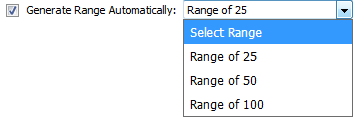 |
| 10. | Then click on SAVE button to add a new Column. |  |
| 1. | Login to your account using the username and password provided. | |
| 2. | Hover over Asset Management Centre and Click on Monthly Reporting tab. |  |
| 3. | Go to Manage By field and Select Manage By Date from List. | 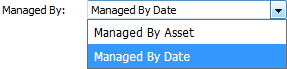 |
| 4. | Hover on the Controls button and Click on Manage Range option. It will open new window of Manage Range. | 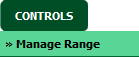 |
| 5. | Select Client from list. |  |
| 6. | Click on EDIT button. |  |
| 7. | Select Document Type and Aircraft from List |  |
| 8. | Select Option from List and Enter value into Range textbox. |  |
| 9. | Tick Generate Range Automatically Tick box and Select Range from List. | 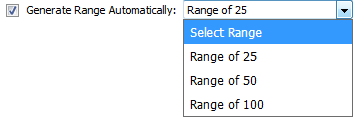 |
| 10. | Click on SAVE button to save your changes. |  |
| 1. | Login to your account using the username and password provided. | |
| 2. | Hover over Asset Management Centre and Click on Monthly Reporting tab. |  |
| 3. | Go to Manage By field and Select Manage By Date from List. | 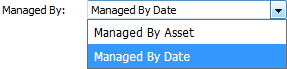 |
| 4. | Hover on the Controls button and Click on Manage Range option. It will open new window of Manage Range. | 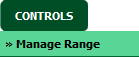 |
| 5. | Select Client from list. |  |
| 6. | Select Range from the grid which you want to delete. |  |
| 7. | Click on DELETE button. |  |
| 8. | It will open one Pop up. Click on OK button. | 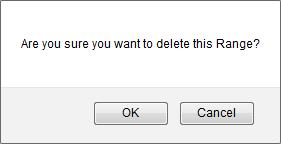 |
| 1. | Login to your account using the username and password provided. | |
| 2. | Hover over Asset Management Centre and Click on Monthly Reporting tab. |  |
| 3. | Go to Manage By field and Select Manage By Date from List. | 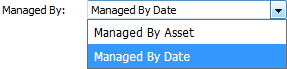 |
| 4. | Hover on the Controls button and Click on Manage Range option. It will open new window of Manage Range. | 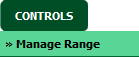 |
| 5. | Select Client from list. |  |
| 6. | Select Range from the grid. |  |
| 7. | Click on move Icon to move your row upward/downward. |  |
| Note:- If you do not see this option appear it is due to access restrictions for your user account. please contact an administrator. |
Lauren Partridge
Comments