|
Table of Contents : |
How do I add Technical Specification Template?
| 1. | Login to your account using the username and password provided. | |
| 2. | Hover over the Master tab. |  |
| 3. | Hover over Technical Specification Templates and Click on Technical Specification Template tab. |  |
| 4. | Select Client from List. |  |
| 5. | Select Template Type from the List. | 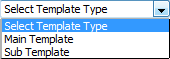 |
| 6. | Select Existing Template from the List or Select Create New Template from List which will create new template in this dropdown. |
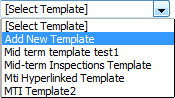 |
| 7. | If you have selected Add New Template then it will enable textbox and Button. Enter your New Template name here and Click on SAVE TEMPALTE button. |  |
| 8. | Click on ADD button to Add Mid Term Inspection Template. |  |
| 9. | Fill the relevant information. |  |
| 10. | Click on SAVE button to save your Template. |  |
How do I copy Technical Specification Template?
| 1. | Login to your account using the username and password provided. | |
| 2. | Hover over the Master tab. |  |
| 3. | Hover over Technical Specification Templates and Click on Technical Specification Template tab. |  |
| 4. | Select Client from List. |  |
| 5. | Select Template Type from the List. | 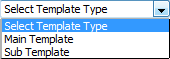 |
| 6. | Select Template Title row that you want to copy in another client. That row will be highlighted in different color once selected. Right Click on that row and Click on COPY option. It will open new window. | 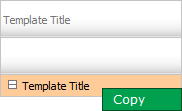 |
| 7. | Go to Client Name for which you want to copy Technical Specification Template and Tick the Tick box shown in front of it. | 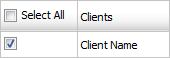 |
| 8. | Click on SUBMIT button. |  |
| 9. | It will show you Pop up message. Click on OK button. | 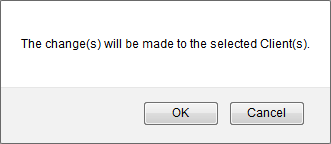 |
| 10. | It will show you another Pop up message. Click on OK button. | 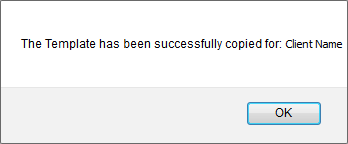 |
Lauren Partridge
Comments