|
Table of Contents : |
How do I reply Technical Specification Notes from Inbox?
|
How do I remove Technical Specification Notes from Inbox?
|
How do I view Audit trail?
|
How do I export Audit trail?
|
Note:- If you do not see this option appear it is due to access restrictions for your user account. please contact an administrator.


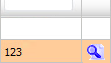
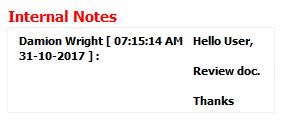





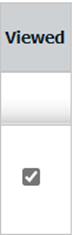



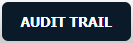




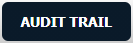



Lauren Partridge
Comments