|
Table of Contents : |
How do I Upload a documents in General Component via FSCC?
| 1. | Login to your account using the username and password provided. Note: These login details will be the same as the FLYdocs web platform. |
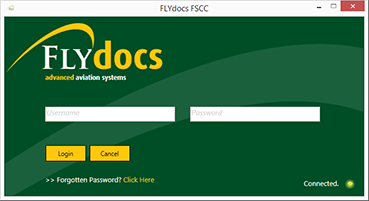 |
| 2. | Select a Client from the Client dropdown and then select 'OK'. | 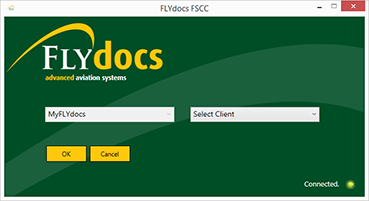 |
| 3. | Select 'Scan at Source' tab at the top of the application. | 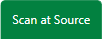 |
| 4. | Select the sub tab named as 'Daily scanning'. | 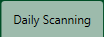 |
| 5. | Select a General Component Tab. | 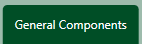 |
| 6. | Select Release Certs Tab or Workshop Strip Reports Tab for which you want to open document. |  |
| 7. | Select Option from this list and fill relavant details to add document. |  |
Lauren Partridge
Comments