|
Table of Contents : |
How do I add new a Document Group?
| 1. | Login to your account using the username and password provided. | |
| 2. | Hover over the Fleet Management tab. | 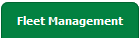 |
| 3. | Click on Document Management Centre in the drop down. |  |
| 4. | Click on Manage Internal Documentation tab. |  |
| 5. | Select Client. |  |
| 6. | Click on VIEW button. New window will be open. |  |
| 7. | Hover on CONTROLS button on right side of the page. | |
| 8. | Click on Manage Document Groups option. New window will be open. |  |
| 9. | To add a new group, click on ADD button |  |
| 10. | Enter Group Name, Select Display Order, Copy to Next Group Order and Show Date Picker fields. |  |
| 11. | Click on SAVE button to save new group. |  |
| 1. | Login to your account using the username and password provided. | |
| 2. | Hover over the Fleet Management tab. | 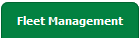 |
| 3. | Click on Document Management Centre in the drop down. |  |
| 4. | Click on Manage Internal Documentation tab. |  |
| 5. | Select Client. |  |
| 6. | Click on VIEW button. New window will be open. |  |
| 7. | Hover on CONTROLS button on right side of the page. | |
| 8. | Click on Manage Document Groups option. New window will be open. |  |
| 9. | Open a new window for Manage Document Groups. To Edit groups click on group that you want to edit. | 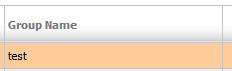 |
| 10. | Click on EDIT button. |  |
| 10. | Make Changes to Group Name, Select Display Order, Copy to Next Group Order and Show Date Picker fields. |  |
| 11. | Click on SAVE button to save changes that you have made. |  |
How Do I Delete Document Group?
| 1. | Login to your account using the username and password provided. | |
| 2. | Hover over the Fleet Management tab. | 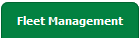 |
| 3. | Click on Document Management Centre in the drop down. |  |
| 4. | Click on Manage Internal Documentation tab. |  |
| 5. | Select Client. |  |
| 6. | Click on VIEW button. New window will be open. |  |
| 7. | Hover on CONTROLS button on right side of the page. | |
| 8. | Click on Manage Document Groups option. New window will be open. |  |
| 9. | Open a new window for Manage Document Groups. To Delete a group, click on the group that you want to Delete so it becomes highlighted. | 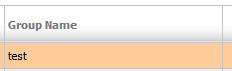 |
| 10. | Click on DELETE button. | |
| 11. | A popup message will appear that say "Are you sure want to Delete this record?" click on ok if you are sure you wish to delete the group. | 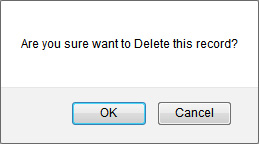 |
How do I show a document group to main users?
| 1. | Login to your account using the username and password provided. | |
| 2. | Hover over the Fleet Management tab. | 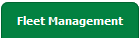 |
| 3. | Click on Document Management Centre in the drop down. |  |
| 4. | Click on Manage Internal Documentation tab. |  |
| 5. | Select Client. |  |
| 6. | Click on VIEW button. New window will be open. |  |
| 7. | Hover on CONTROLS button on right side of the page. | |
| 8. | Click on Manage Document Groups option. New window will be open. |  |
| 9. | A new window will open automatically, then just tick the 'Show Group to Main User'. | 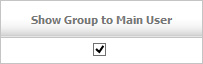 |
How do I show a document group to third party users?
| 1. | Login to your account using the username and password provided. | |
| 2. | Hover over the Fleet Management tab. | 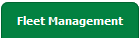 |
| 3. | Click on Document Management Centre in the drop down. |  |
| 4. | Click on Manage Internal Documentation tab. |  |
| 5. | Select Client. |  |
| 6. | Click on VIEW button. New window will be open. |  |
| 7. | Hover on CONTROLS button on right side of the page. | |
| 8. | Click on Manage Document Groups option. New window will be open. |  |
| 9. | A new window will open automatically, then just tick the 'Show Group to Third Party User'. | 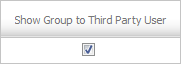 |
Lauren Partridge
Comments