|
Table of Contents : |
How do I add new a Document Group?
| 1. | Login to your account using the username and password provided. | |
| 2. | Hover over the Technical Management tab and Click on Airworthiness Review Centre tab. | 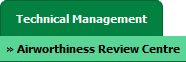 |
| 3. | Select record from grid for which you want to Compile Files and Click on view icon. It will open new window. | 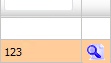 |
| 4. | Select row from grid where value of Check List column is Yes. | 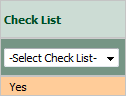 |
| 5. | Go to end of that row and Click on view icon. It will open new window. |  |
| 6. | Hover on Controls button and Click on Manage Document Groups Tab. It will open Document Group page in a new window. | 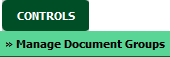 |
| 7. | Opens a new window for Manage Document Groups. To add a new group, click on ADD button. |  |
| 8. | Insert Group name and Set display order. |  |
| 9. | Click on Save button to save new group. |  |
| 1. | Login to your account using the username and password provided. | |
| 2. | Hover over the Technical Management tab and Click on Airworthiness Review Centre tab. | 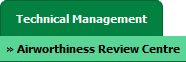 |
| 3. | Select record from grid for which you want to Compile Files and Click on view icon. It will open new window. | 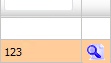 |
| 4. | Select row from grid where value of Check List column is Yes. | 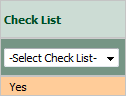 |
| 5. | Go to end of that row and Click on view icon. It will open new window. |  |
| 6. | Hover on Controls button and Click on Manage Document Groups Tab. It will open Document Group page in a new window. | 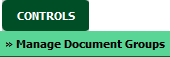 |
| 7. | Opens a new window for Manage Document Groups. To Edit groups click on group that you want to edit. | 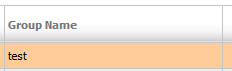 |
| 8. | Click on EDIT button and make any changes that you want amended. |  |
| 9. | Edit Group name and Set display order. |  |
| 10. | Click on SAVE button to save changes that you have made. |  |
How do I Delete Document Group?
| 1. | Login to your account using the username and password provided. | |
| 2. | Hover over the Technical Management tab and Click on Airworthiness Review Centre tab. | 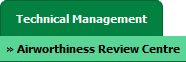 |
| 3. | Select record from grid for which you want to Compile Files and Click on view icon. It will open new window. | 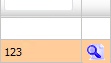 |
| 4. | Select row from grid where value of Check List column is Yes. | 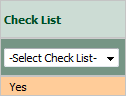 |
| 5. | Go to end of that row and Click on view icon. It will open new window. |  |
| 6. | Hover on Controls button and Click on Manage Document Groups Tab. It will open Document Group page in a new window. | 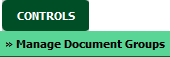 |
| 7. | Opens a new window for Manage Document Groups. To Delete a group, click on the group that you want to Delete so it becomes highlighted. | 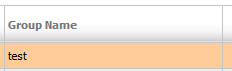 |
| 8. | Click on DELETE button. |  |
| 9. | A popup message will appear that say "Are you sure want to Delete this record?" click on ok if you are sure you wish to delete the group. | 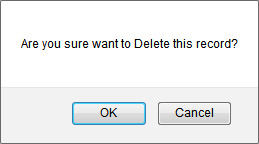 |
How do I show a document group to Main Client Users?
| 1. | Login to your account using the username and password provided. | |
| 2. | Hover over the Technical Management tab and Click on Airworthiness Review Centre tab. | 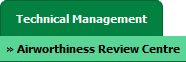 |
| 3. | Select record from grid for which you want to Compile Files and Click on view icon. It will open new window. | 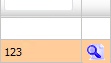 |
| 4. | Select row from grid where value of Check List column is Yes. | 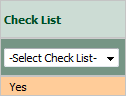 |
| 5. | Go to end of that row and Click on view icon. It will open new window. |  |
| 6. | Hover on Controls button and Click on Manage Document Groups Tab. It will open Document Group page in a new window. | 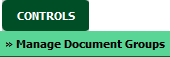 |
| 7. | A new window will open automatically, then just tick the 'Show Group to Main User'. | 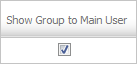 |
Lauren Partridge
Comments