|
Table of Contents : |
| 1. | Login to your account using the username and password provided. Note: These login details will be the same as the FLYdocs web platform. |
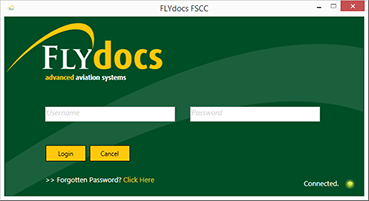 |
| 2. | Select a Client from the Client dropdown and then select 'OK'. | 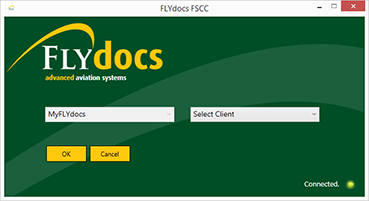 |
| 3. | Click on Scan at Source tab. | 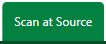 |
| 4. | Select Historic/ BAU Scanning | 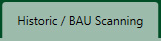 |
| 5. | Select a Components Centre tab. | 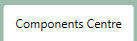 |
| 6. | Select Scan Option from list. | 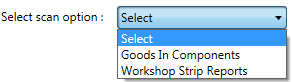 |
| 7. | Select Scanning Option from list. |  |
| 8. | Click on SCAN button. It will open new window. |  |
| 9. | Click on DRAG AND DROP button to add documents into this Folder. | 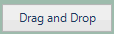 |
| 10. | Click on UPLOAD FOLDER button. | 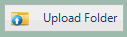 |
| 11. | It will ask you one popup message. Click on Yes button to upload Folder. | 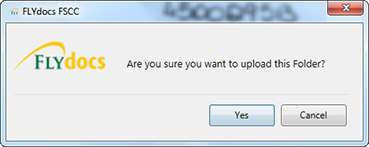 |
Lauren Partridge
Comments