|
Table of Contents : |
| 1. | Login to your account using the username and password provided. Note: These login details will be the same as the FLYdocs web platform. |
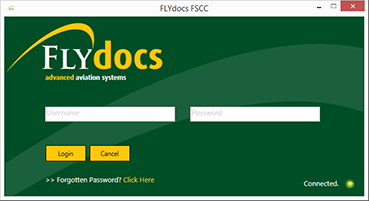 |
| 2. | Select a Client from the Client dropdown and then select 'OK'. | 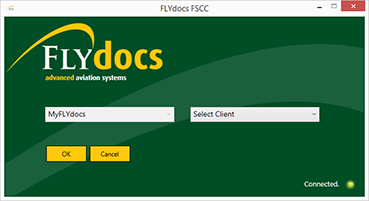 |
| 3. | Click on Scan at Source tab. | 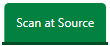 |
| 4. | Select Historic/ BAU Scanning | 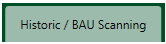 |
| 5. | Select a Components Centre tab. | 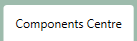 |
| 6. | Select Scan Option from list. | 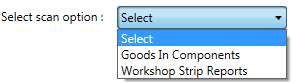 |
| 7. | Select Scanning Option from list. | 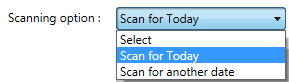 |
| 8. | Select Year from list. | 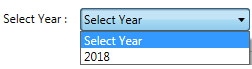 |
| 9. | Select Month from list and It will load Folders into grid. | 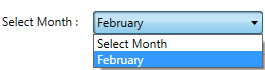 |
| 10. | Go to Grid and Select Folder. Click on View icon. It will open new window. Documents will display. |  |
| 11. | Click on resize icon to enlarge the document % wise and using Fix width. | 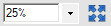 |
| Note:- If you do not see this option appear it is due to access restrictions for your user account. please contact an administrator. |
Lauren Partridge
Comments