|
Table of Contents : |
| 1. | Login to your account using the username and password provided. | |
| 2. | Hover over the Reports then Hover over the FLYdocs Processing Reports and Click on the FSCC Reports tab. | 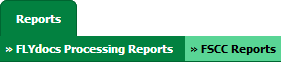 |
| 3. | Select Client from the list. |  |
| 4. | Select Daily Scanning from the list. | 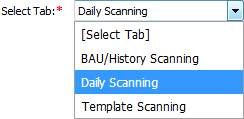 |
| 5. | Select Centre and Type from the list then select other relevant details. |  |
| 6. | Click on the VIEW button. It will load data into grid. |  |
| 7. | Select record from the grid then Go to end of that record and Click on the view icon. It will open a new window. | 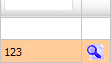 |
| 8. | Go to Ghost document list and Select Hide All option. It will hide deleted, moved and archived documents and Show you rest of the documents. | 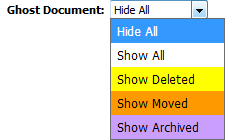 |
| 1. | Login to your account using the username and password provided. | |
| 2. | Hover over the Reports then Hover over the FLYdocs Processing Reports and Click on the FSCC Reports tab. | 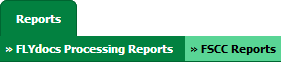 |
| 3. | Select Client from the list. |  |
| 4. | Select Daily Scanning from the list. | 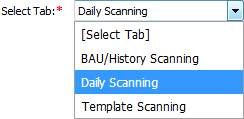 |
| 5. | Select Centre and Type from the list then select other relevant details. |  |
| 6. | Click on the VIEW button. It will load data into grid. |  |
| 7. | Select record from the grid then Go to end of that record and Click on the view icon. It will open a new window. | 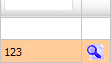 |
| 8. | Go to Ghost document list and Select Show All option. It will show you all documents. |  |
How do I show all deleted documents?
| 1. | Login to your account using the username and password provided. | |
| 2. | Hover over the Reports then Hover over the FLYdocs Processing Reports and Click on the FSCC Reports tab. | 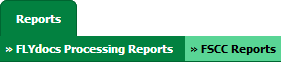 |
| 3. | Select Client from the list. |  |
| 4. | Select Daily Scanning from the list. | 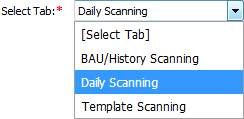 |
| 5. | Select Centre and Type from the list then select other relevant details. |  |
| 6. | Click on the VIEW button. It will load data into grid. |  |
| 7. | Select record from the grid then Go to end of that record and Click on the view icon. It will open a new window. | 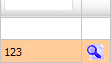 |
| 8. | Go to Ghost document list and Select Show Deleted option. It will show you all deleted documents. | 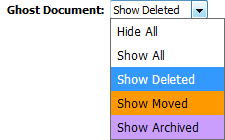 |
How do I show all moved documents?
| 1. | Login to your account using the username and password provided. | |
| 2. | Hover over the Reports then Hover over the FLYdocs Processing Reports and Click on the FSCC Reports tab. | 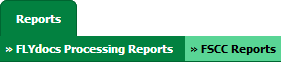 |
| 3. | Select Client from the list. |  |
| 4. | Select Daily Scanning from the list. | 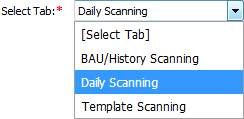 |
| 5. | Select Centre and Type from the list then select other relevant details. |  |
| 6. | Click on the VIEW button. It will load data into grid. |  |
| 7. | Select record from the grid then Go to end of that record and Click on the view icon. It will open a new window. | 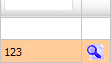 |
| 8. | Go to Ghost document list and Select Show Moved option. It will show you all moved documents. | 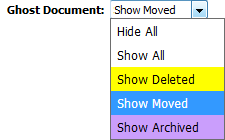 |
How do I show all archived documents?
| 1. | Login to your account using the username and password provided. | |
| 2. | Hover over the Reports then Hover over the FLYdocs Processing Reports and Click on the FSCC Reports tab. | 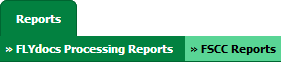 |
| 3. | Select Client from the list. |  |
| 4. | Select Daily Scanning from the list. | 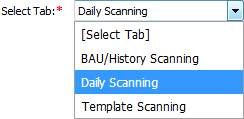 |
| 5. | Select Centre and Type from the list then select other relevant details. |  |
| 6. | Click on the VIEW button. It will load data into grid. |  |
| 7. | Select record from the grid then Go to end of that record and Click on the view icon. It will open a new window. | 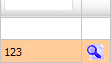 |
| 8. | Go to Ghost document list and Select Show Archived option. It will show you all archived documents. | 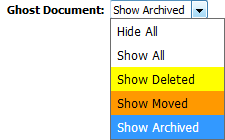 |
Lauren Partridge
Comments