|
Table of Contents : |
How do I set Date Picker Column which will update when the work status has been changed?
| 1. | Login to your account using the username and password provided. | |
| 2. | Hover over the Fleet Management tab. Hover Over Document management Centre tab and Select Manage Internal documentation tab. |  |
| 3. | Select Client and Other relevant details. |  |
| 4. | Click on the VIEW button. It will open a new window. |  |
| 5. | Hover over the Controls dropdown and Click on the Manage Status List tab. It will open new window. | 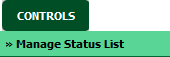 |
| 6. | Click on the ADD button to add a new Column. |  |
| 7. | Enter Column Title and select parent header. |  |
| 8. | Select Date picker from Set Column Field Type dropdown and select date format. |  |
| 9. | Select dropdown "Update on Status Change". Note: By default "Update on Status Change" is set as "No". If the user selects option as "Yes", we will have the option 'Automated work Status List' as next dropdown. If we choose Yes, "Select Read Only" and "Requires Expiry" option will be disappear beacuse all fields will be read only as Default. |
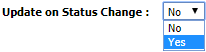 |
| 10. | Select status from 'Automated work Status List'. Note: User has to select at least one work status from the "Automated Work status List" dropdown. |
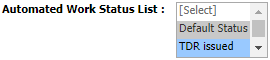 |
| 11. | Click on the SAVE button. Note:This column can be seen in status sheet which will automatically populate based on which work status has been changed. |
 |
Lauren Partridge
Comments