|
Table of Contents : |
How do I preview compared CSV file?
| 1. | Login to your account using the username and password provided. | |
| 2. | Hover over the Fleet Management tab. Hover Over Document management Centre tab and Select Manage Internal documentation tab. |  |
| 3. | Select Client and Other relevant details. |  |
| 4. | Click VIEW button. It will open new window. |  |
| 5. | Hover over the CONTROLS dropdown and Click on the CSV Management option. It will open a new window. | 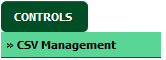 |
| 6. | Select Compare option. | 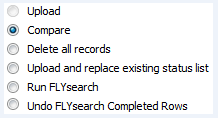 |
| 7. | Select Columns that you want to compare by ticking tick box. | 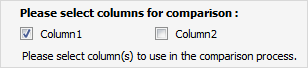 |
| 8. | Click on Browse button then user can select the excel which is required to upload. Select column(s) which will be use in the comparison process. |  |
| 9. | Click on UPLOAD button. |  |
| 10. | It will display the grid of selected columns. | 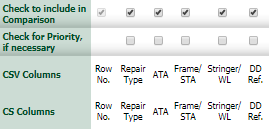 |
| 11. | At the right side, Click on CONTINUE or PREVIEW button. Notes: If you click on PREVIEW button, it will download the compared file, so that you can check the changes. |
 / /  |
| Note:- If you do not see this option appear it is due to access restrictions for your user account. please contact an administrator. |
Lauren Partridge
Comments