|
Table of Contents : |
How do I preview compared CSV file?
| 1. | Login to your account using the username and password provided. | |
| 2. | Hover over the Fleet Management tab and Click on Propeller Centre Tab. | 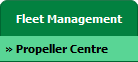 |
| 3. | Scroll down and select record you wish to view. |  |
| 4. | Hover over the Current Status dropdown and Select any tab from dropdown. It will open a new window. | 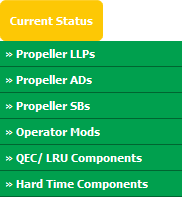 |
| 5. | Click on Browse button then user can select the excel which is required to upload. Select column(s) which will be use in the comparison process. | 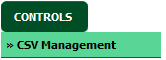 |
| 6. | Select Compare option. | 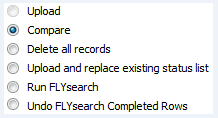 |
| 7. | Click on Browse button then user can select the excel which is required to upload. Select column(s) which will be use in the comparison process. |  |
| 8. | Click on UPLOAD button. |  |
| 9. | It will display the grid of selected columns. | 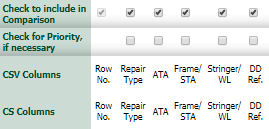 |
| 10. | At the right side, Click on CONTINUE or PREVIEW button. Notes: If you click on PREVIEW button, it will download the compared file, so that you can check the changes. |
 / /  |
Lauren Partridge
Comments