|
Table of Contents : |
How do I assign Document to myself in Mixed View?
| 1. | Login to your account using the username and password provided. | |
| 2. | Hover over Asset Management Centre and Click on Monthly Reporting tab. |  |
| 3. | Go to Manage By field and Select Manage By Date from List. | 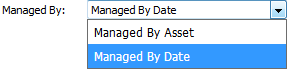 |
| 4. | Select the Client for which you want to view document and Click on View icon. It will open new window. |  |
| 5. | Click the asset from the grid and Click on view icon. It will open new window. |  |
| 6. | Select View Type to Mixed View. It will load Mixed View in same window. | 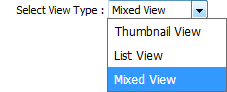 |
| 7. | Go to Currently in work with Nobody section and Tick the box for assigning document to yourself. |  |
| 8. | Document will assigned to you and it's status changed to green color which helps other User to Identify that You are working on it. (e.g Damion wright is currently working on that document) |  |
|
Note:- If you do not see this option appear it is due to access restrictions for your user account. please contact an administrator. |
Lauren Partridge
Comments