|
Table of Contents : |
| 1. | Login to your account using the username and password provided. | |
| 2. | Hover on Technical Management tab and Click on the Airworthiness Review Centre tab. It will open Airworthiness Review Centre. | 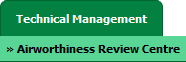 |
| 3. | Select record from grid for which you want to Compile Files and Click on view icon. It will open new window. | 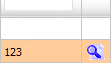 |
| 4. | Select row from grid where value of Check List column is Yes. | 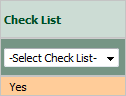 |
| 5. | Go to end of that row and Click on view icon. It will open new window. |  |
| 6. | Click on the COMPILE FILES button. It will open new window. |  |
| 7. | Select Output file option, Either you want to download Output file as a single pdf or Output file as a merged pdf. |  |
| 8. | Select work status that you want to exclude from Mid-Term Inspections. |  |
| 9. | Select Documents with Status by ticking on Tick box. |
|
| 10. | Select all Categories or Select individual Categories by ticking the Tick box. | 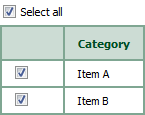 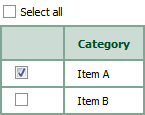 |
| 11. | Click on SUBMIT button. It will show you pop up message. |  |
| 12. | After Submit, a meesage will appear as shown, click OK. | 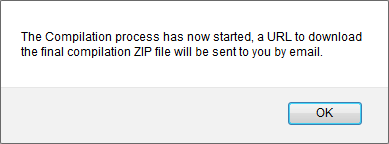 |

Lauren Partridge
Comments