|
Table of Contents : |
How do I add Return Conditions?
| 1. | Login to your account using the username and password provided. | |
| 2. | Hover over the Masters tab and Click on Return Conditions tab. | 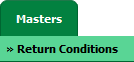 |
| 3. | Select Client from List. |  |
| 4. | Click on ADD button. |  |
| 5. | Select Centre and Tab from List. |  |
| 6. | Enter Title, Select Return Conditions from List and Other relevant details. |  |
| 7. | Click on SAVE button to save your changes. |  |
How do I edit Return Conditions?
| 1. | Login to your account using the username and password provided. | |
| 2. | Hover over the Masters tab and Click on Return Conditions tab. | 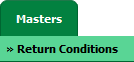 |
| 3. | Select Client from List. |  |
| 4. | Click the asset from the grid. The row will become highlighted once selected. |  |
| 5. | Click on EDIT button. |  |
| 6. | Select Centre and Tab from List. |  |
| 7. | Enter Title, Select Return Conditions from List and Other relevant details. |  |
| 8. | Click on SAVE button to save your changes. |  |
How do I delete Return Conditions?
| 1. | Login to your account using the username and password provided. | |
| 2. | Hover over the Masters tab and Click on Return Conditions tab. | 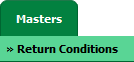 |
| 3. | Select Client from List. |  |
| 4. | Click the asset from the grid. The row will become highlighted once selected. |  |
| 5. | Click on DELETE button. |  |
| 6. | It will show you Pop up message to delete value. Click on OK button. | 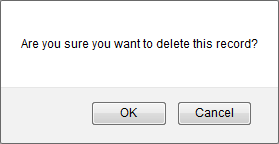 |
|
Note:- If you do not see this option appear it is due to access restrictions for your user account. please contact an administrator. |
Lauren Partridge
Comments