|
Table of Contents : |
| 1. | Login to your account using the username and password provided. | |
| 2. | Hover over the Fleet Management tab and Click on Aircraft Centre Tab. | 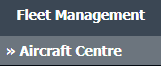 |
| 3. | Select asset from the grid. The row will become highlighted once selected. |  |
| 4. | Hover over the Maintenance Status button. Please note: the Maintenance Status button will become active once an record has been selected. |
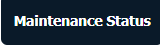 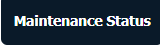 |
| 5. | Click on the FLYlog Book Centre option from dropdown. It will open new window. | 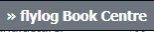 |
| 6. | Select the row for which you want to view document and Click on View icon. It will open new window. | 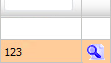 |
| 7. | Click on the button 'UPLOAD DOCUMENTS'. Selecting this button will open a popup window. | 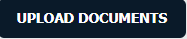 |
| 8. | Click the 'Group' name (the document type) of which the new documents are associated to. |  |
| 9. | Select Upload Options. |
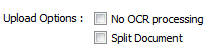 |
| 10. | Click on the Plus Symbol to select the document to upload |
 |
| 11. | Locate your document from Inventory. |
 |
| 12. | Click on Upload Button to Upload the document. |
 |
Lauren Partridge
Comments