|
Table of Contents : |
| 1. | Login to your account using the username and password provided. | |
| 2. | Hover over the Fleet Management tab then Hover over the FLYlog Book Centre Tab and Click on Manage By Month tab. | 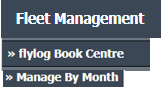 |
| 3. | By default Airframe Log book tab is selected. |  |
| 4. | Select Client from List. |  |
| 5. | Select Month Name row from the grid. Go to end of that row and Click on view icon. It will open new window. | 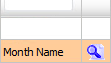 |
| 6. | Select the document from the particular group, which you want to replace. |  |
| 7. | Click on replace button, It will open new window. | 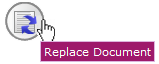 |
| 8. | Click on add button to add document that you want to replace. |  |
| 9. | Click on upload button to upload document. |  |
Lauren Partridge
Comments