How do I add row in ARC Sequencing?
| 1. | Login to your account using the username and password provided. | |
| 2. | Hover over Technical Management tab and Click on the Airworthiness Review Centre tab. It will open Airworthiness Review Centre. | 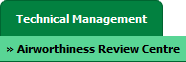 |
| 3. | Hover over Controls and Click on ARC Sequencing. It will open ARC Sequencing in new window. | 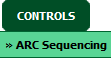 |
| 4. | Select Client from list. |  |
| 5. | Click on ADD button. |  |
| 6. | Select Client and Select other required fields. |  |
| 7. | Click on SAVE button to save your changes. |  |
How do I edit row in ARC Sequencing?
| 1. | Login to your account using the username and password provided. | |
| 2. | Hover over Technical Management tab and Click on the Airworthiness Review Centre tab. It will open Airworthiness Review Centre. | 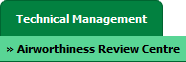 |
| 3. | Hover over Controls and Click on ARC Sequencing. It will open ARC Sequencing in new window. | 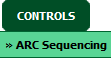 |
| 4. | Select Client from list. |  |
| 5. | Select row from grid which you want to edit. |  |
| 6. | Click on EDIT button. |  |
| 7. | Edit details that you want to change by selecting required fields. |  |
| 8. | Click on SAVE button to save your changes. |  |
How do I delete row in ARC Sequencing?
| 1. | Login to your account using the username and password provided. | |
| 2. | Hover over Technical Management tab and Click on the Airworthiness Review Centre tab. It will open Airworthiness Review Centre. | 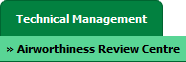 |
| 3. | Hover over Controls and Click on ARC Sequencing. It will open ARC Sequencing in new window. | 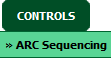 |
| 4. | Select Client from list. |  |
| 5. | Select record from grid which you want to delete. |  |
| 6. | Click on DELETE button. |  |
| 7. | It will show you one pop up. Click on OK button to delete record. It will delete Record from grid. | 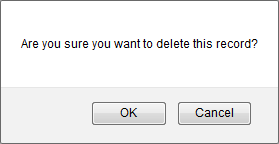 |
How do I view Audit Trail in ARC Sequencing?
| 1. | Login to your account using the username and password provided. | |
| 2. | Hover over Technical Management tab and Click on the Airworthiness Review Centre tab. It will open Airworthiness Review Centre. | 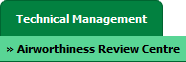 |
| 3. | Hover over Controls and Click on ARC Sequencing. It will open ARC Sequencing in new window. | 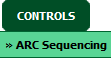 |
| 4. | Click on AUDIT TRAIL button. It will open Audit Trail in a new window. | 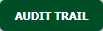 |
| 5. | Select filter types to filter Audit Trail Report. Like filter by keyword, filter by operations, filter by date, filter by client etc. | 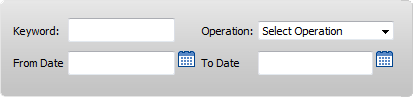 |
| 6. | Click on FILTER button to filter Audit Trail report. It will show filtered data into grid. |  |
How do I export Audit Trail in ARC Sequencing?
| 1. | Login to your account using the username and password provided. | |
| 2. | Hover over Technical Management tab and Click on the Airworthiness Review Centre tab. It will open Airworthiness Review Centre. | 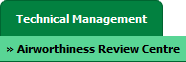 |
| 3. | Hover over Controls and Click on ARC Sequencing. It will open ARC Sequencing in new window. | 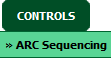 |
| 4. | Click on AUDIT TRAIL button. It will open Audit Trail in a new window. | 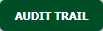 |
| 5. | Select filter types to filter Audit Trail Report. Like filter by keyword, filter by operations, filter by date, filter by client etc. | 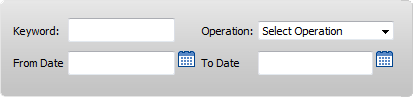 |
| 6. | Click on EXPORT button. |  |
| 7. | It will show you Popup asking whether you want to open or save file. |  |
How do I automatic generate next review?
| 1. | Login to your account using the username and password provided. | |
| 2. | Hover over Technical Management tab and Click on the Airworthiness Review Centre tab. It will open Airworthiness Review Centre. | 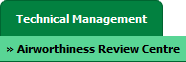 |
| 3. | Hover over Controls and Click on ARC Sequencing. It will open ARC Sequencing in new window. | 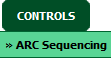 |
| 4. | Select Client from list. |  |
| 5. |
Click on ADD button. Note: For edit Automatically Generate Next Review. Click here |
 |
| 6. | Tick Automatically Generate Next Review checkbox and Select other required details. |  |
| 7. | Click on SAVE button to save your changes. |  |
How do I set Expiry Period in ARC Sequencing?
| 1. | Login to your account using the username and password provided. | |
| 2. | Hover over Technical Management tab and Click on the Airworthiness Review Centre tab. It will open Airworthiness Review Centre. | 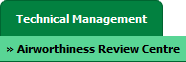 |
| 3. | Hover over Controls and Click on ARC Sequencing. It will open ARC Sequencing in new window. | 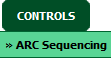 |
| 4. | Select Client from list. |  |
| 5. |
Click on ADD button. Note: For edit Expiry Period. Click here |
 |
| 6. | Select Expiry Period from the list and Select other required fields. | 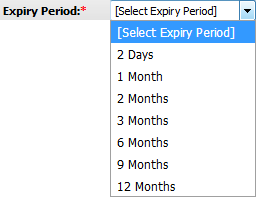 |
| 7. | Click on SAVE button to save your changes. |  |
How do I set Reminder Period in ARC Sequencing?
| 1. | Login to your account using the username and password provided. | |
| 2. | Hover over Technical Management tab and Click on the Airworthiness Review Centre tab. It will open Airworthiness Review Centre. | 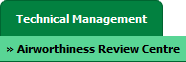 |
| 3. | Hover over Controls and Click on ARC Sequencing. It will open ARC Sequencing in new window. | 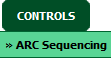 |
| 4. | Select Client from list. |  |
| 5. |
Click on ADD button. Note: For edit Reminder Period. Click here |
 |
| 6. | Select Expiry Period from the list. | 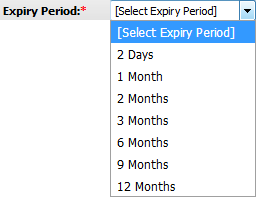 |
| 7. | Select Reminder Period from the list and Select other required fields. | 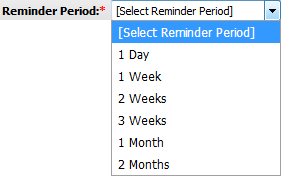 |
| 8. | Click on SAVE button to save your changes. |  |
How do I set Cycle Number in ARC Sequencing?
| 1. | Login to your account using the username and password provided. | |
| 2. | Hover over Technical Management tab and Click on the Airworthiness Review Centre tab. It will open Airworthiness Review Centre. | 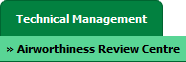 |
| 3. | Hover over Controls and Click on ARC Sequencing. It will open ARC Sequencing in new window. | 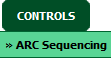 |
| 4. | Select Client from list. |  |
| 5. |
Click on ADD button. Note: For edit Cycle Number. Click here |
 |
| 6. | Select Cycle Number from the list and Select other required fields. | 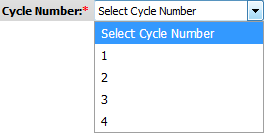 |
| 7. | Click on SAVE button to save your changes. |  |
How do I add ARC Type Description in ARC Sequencing?
| 1. | Login to your account using the username and password provided. | |
| 2. | Hover over Technical Management tab and Click on the Airworthiness Review Centre tab. It will open Airworthiness Review Centre. | 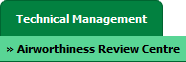 |
| 3. | Hover over Controls and Click on ARC Sequencing. It will open ARC Sequencing in new window. | 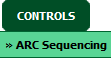 |
| 4. | Select Client from list. |  |
| 5. |
Click on ADD button. Note: For edit ARC Type Description Next Review. Click here |
 |
| 6. | Enter ARC Type Description into text box and Select other required fields. |  |
| 7. | Click on SAVE button to save your changes. |  |
| Note:- If you do not see this option appear it is due to access restrictions for your user account. please contact an administrator. |
Lauren Partridge
Comments