|
Table of Contents : |
How do I reload boxes/folders?
| 1. | Login to your account using the username and password provided. | |
| 2. | Hover over the Fleet Management tab and Click on Propeller Centre Tab. | 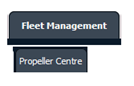 |
| 3. | Scroll down and select record you wish to view. |  |
| 4. | Click on the PROPELLER HISTORY button to view the Full Propeller Inventory. It will open new window. |  |
| 5. | Select Year View, BOX View, MCC View or Delivery Bible View. |  |
| 6. | Click on SHOW button. It will load respective view into grid. |  |
| 7. | Go to Show Rows dropdown and Select Show Deleted option from list. | 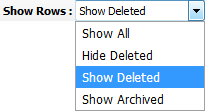 |
| 8. | Go to Boxes/Folder that you want to reload and Tick the tickbox shown under Manage Documents column. | 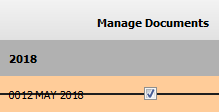 |
| 9. | Hover over the Manage Documents drop down and Click on Reload Box/Folder option. | 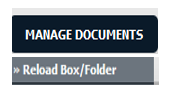 |
| 10. | An option will appear to confirm Reloading. |  |
| Note:- If you do not see this option appear it is due to access restrictions for your user account. please contact an administrator. |
Lauren Partridge
Comments